Breadcrumbs
How to print from within a Start Screen Application in Windows 8
Description: How to print from within a Start Screen application in Windows 8.
- To print from a Start screen app, the fastest way is to use the key combination <CTRL> and <P>. This will bring up the Printer selection column on the right hand side if the application is capable of printing.
- The other way of printing is to open the Application on the Start screen and move the cursor to the right side of the screen, bringing up the Charms bar (Windows key + C works as well).
- On the Charms bar, select the Devices option as shown below.
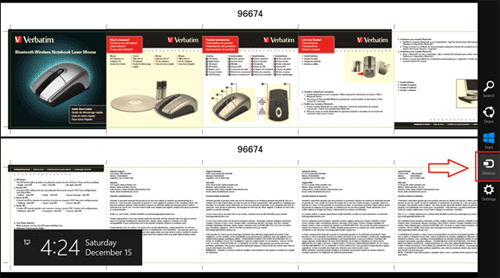
- A list of devices will appear which will include any installed printers as shown below. Select the printer which you want to send your document to.
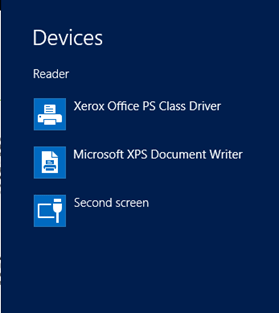
- A print preview will appear on the right column, from here the document can be edited or the user can simply click Print to send it to the printer.
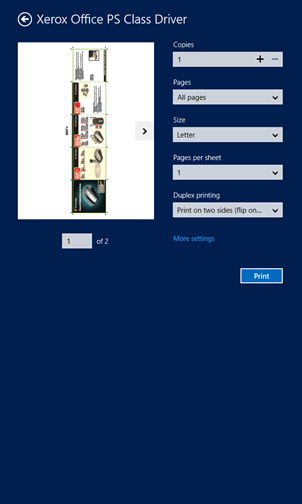
Technical Support Community
Free technical support is available for your desktops, laptops, printers, software usage and more, via our new community forum, where our tech support staff, or the Micro Center Community will be happy to answer your questions online.
Forums
Ask questions and get answers from our technical support team or our community.
PC Builds
Help in Choosing Parts
Troubleshooting
