Breadcrumbs
How to uninstall Internet Explorer 10 in Windows 8
Description: This article will show how to disable Internet Explorer 10 in Windows 8.
- Press the Windows Key and the letter R on the keyboard to bring up the run box on the screen.
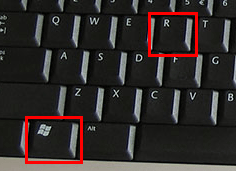
- In the run box, type appwiz.cpl and press OK to open the programs and features window.
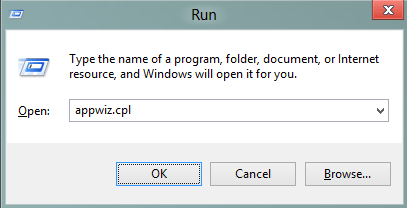
- In the programs and features window, select the Turn Windows Features On or Off option on the left side.
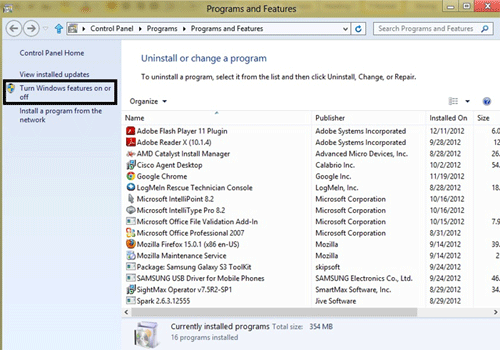
- Find Internet Explorer 10 in the list of features and uncheck the box next to it.
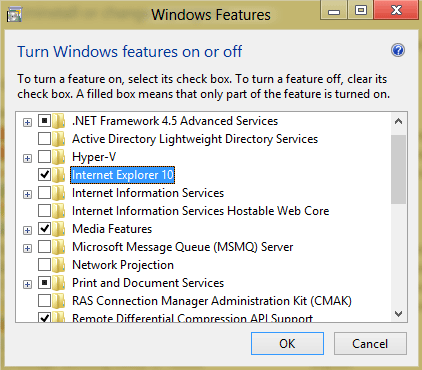
- A warning message will appear asking to confirm. Select Yes and then press OK to save the changes.
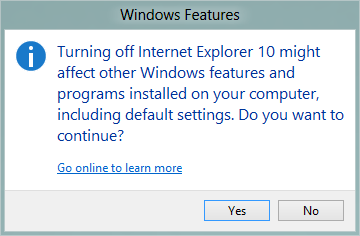
- Restart the computer. After rebooting, Internet Explorer will be uninstalled and it's icon on both the desktop and the start screen will no longer show.
Technical Support Community
Free technical support is available for your desktops, laptops, printers, software usage and more, via our new community forum, where our tech support staff, or the Micro Center Community will be happy to answer your questions online.
Forums
Ask questions and get answers from our technical support team or our community.
PC Builds
Help in Choosing Parts
Troubleshooting
