Breadcrumbs
How to hide Dashboard in Mission Control from Spaces in Mountain Lion
Description: Mission Control (previously Expose) is Mountain Lion's special program for organizing windows and open applications. There is a tool in Mission control which puts it in your spaces bar. There are some useful tools that can be added to the Mission Control panel, however some have found that they like their computing experience better without it. This tutorial will show to hide the tool panel from Spaces in Mission Control.
- First click on the Apple logo at the top left of your screen and select System Preferences. Then select Mission Control.
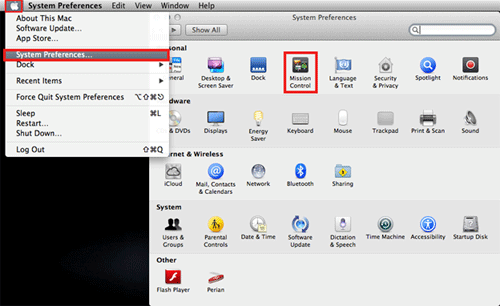
- Mountain Lion comes standard with the Dashboard showing as a space in Mission Control. If you deselect that check mark it will take it away from the spaces tiles. Make sure that if you want the Dashboard the check mark is present, if you don't want the Dashboard as a space, get rid of the check mark.
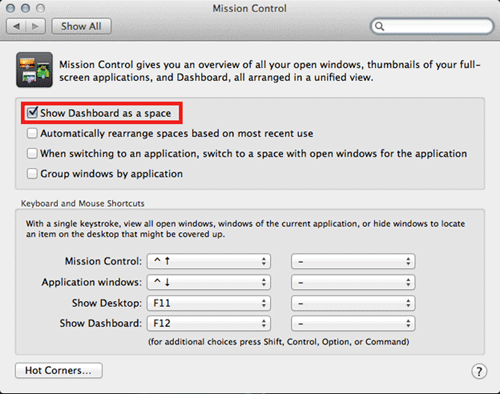
Here is an example of Spaces with the Dashboard as a space:
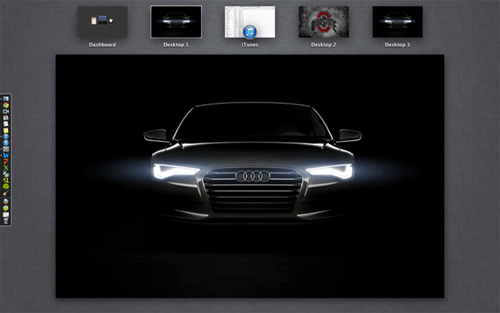
Here is an example of Spaces without the Dashboard as a space:
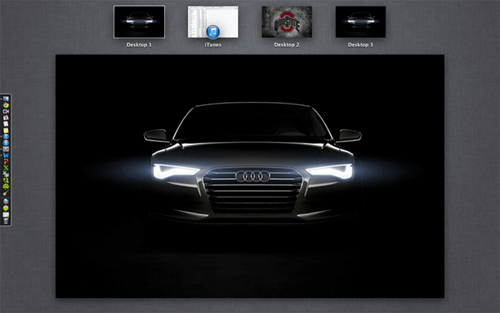
Technical Support Community
Free technical support is available for your desktops, laptops, printers, software usage and more, via our new community forum, where our tech support staff, or the Micro Center Community will be happy to answer your questions online.
Forums
Ask questions and get answers from our technical support team or our community.
PC Builds
Help in Choosing Parts
Troubleshooting
