Breadcrumbs
How to disable the Logon Password and sign in to Windows 8 Automatically
Description: How to set Windows 8 to auto logon.
- Press the Windows Key and the letter R on the keyboard to bring up the run box on the screen.
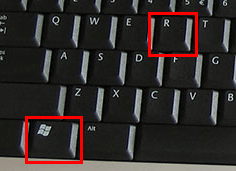
- In the run box, type netplwiz and click OK.
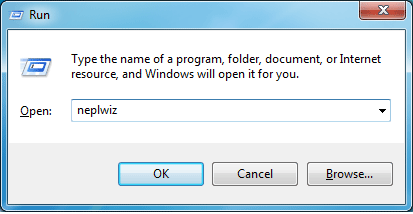
- Uncheck the box for users must enter a user name and password to use this computer and then click OK.
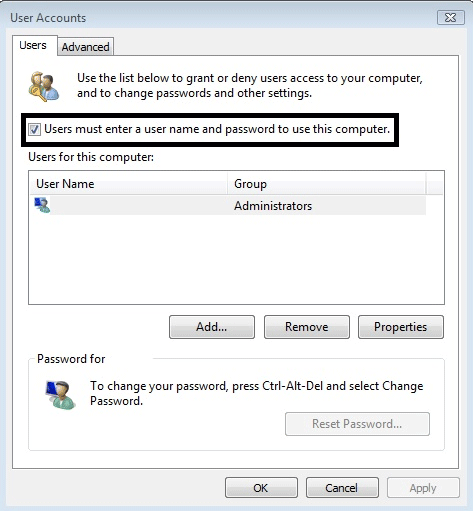
- Enter your user name and your password and then click OK.
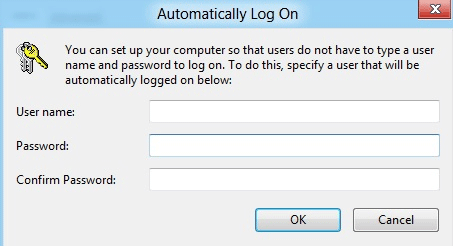
- Restart the computer to see the changes. Windows will now automatically log in without the need to enter a password.
Technical Support Community
Free technical support is available for your desktops, laptops, printers, software usage and more, via our new community forum, where our tech support staff, or the Micro Center Community will be happy to answer your questions online.
Forums
Ask questions and get answers from our technical support team or our community.
PC Builds
Help in Choosing Parts
Troubleshooting
