Breadcrumbs
How to make Everything Bigger in Windows 8
Description: If you have trouble reading or seeing text in Windows 8, there is a feature that can be enabled to make everything appear larger on your screen.
- To start, press the Windows key and I key on the keyboard to open the Settings bar.
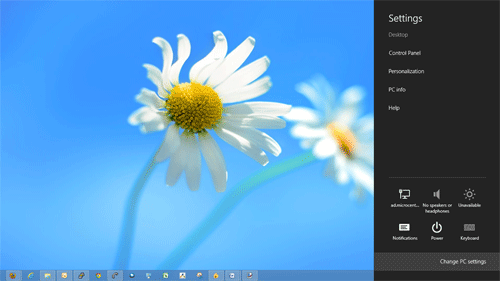
- Click Change PC settings.
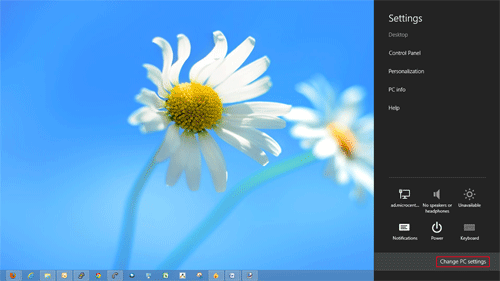
- Click Ease of access.
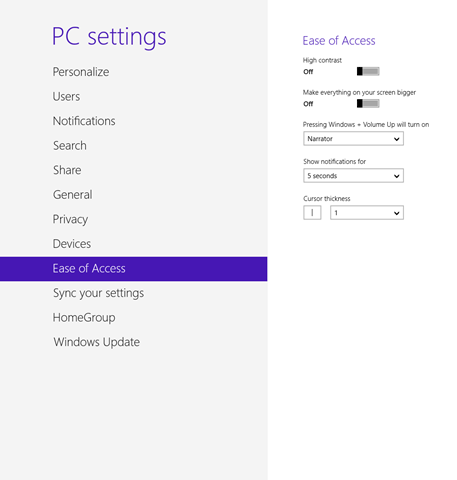
- Turn on Make Everything on your screen bigger.
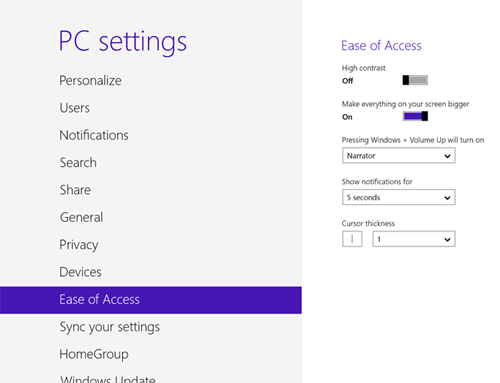
- Everything on the screen will now be larger.
Technical Support Community
Free technical support is available for your desktops, laptops, printers, software usage and more, via our new community forum, where our tech support staff, or the Micro Center Community will be happy to answer your questions online.
Forums
Ask questions and get answers from our technical support team or our community.
PC Builds
Help in Choosing Parts
Troubleshooting
