Breadcrumbs
How to run Windows Update in Windows 8 from the desktop
Description: How to run Windows Update in Windows 8 from the desktop.
- Move your mouse into the bottom right hand corner of your screen. A blue box that says Start will pop up. Right click and select Control Panel.
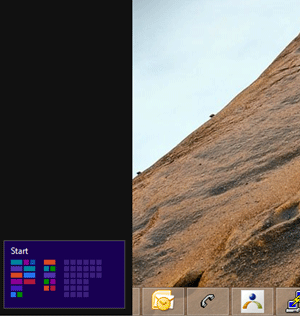
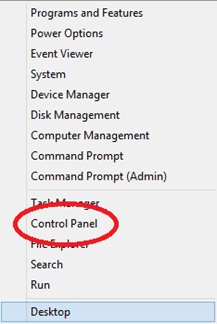
- Select System and Security and then Windows Updates.
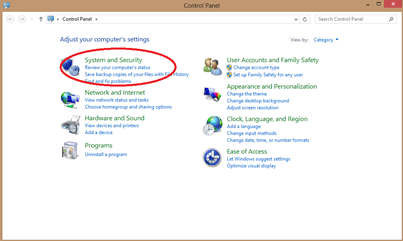
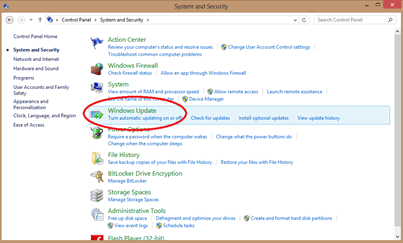
- Select Check for updates.

- Check the update you wish to install and hit Install. This may take a few minutes and may require a restart.
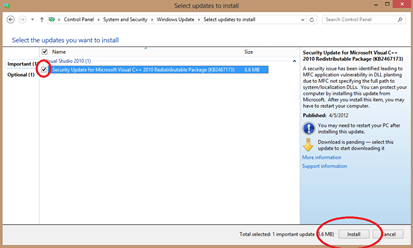
- The updates will finish and it is done.
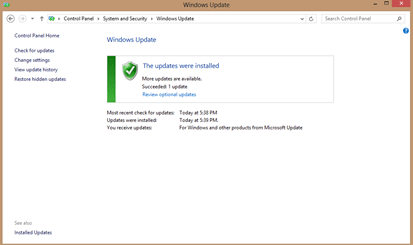
Technical Support Community
Free technical support is available for your desktops, laptops, printers, software usage and more, via our new community forum, where our tech support staff, or the Micro Center Community will be happy to answer your questions online.
Forums
Ask questions and get answers from our technical support team or our community.
PC Builds
Help in Choosing Parts
Troubleshooting
