Breadcrumbs
How to run a System Restore on an iPad
Description: This tutorial will show you how to restore your iPad operating system back to a clean install condition. This will restore factory settings and will delete all music, photos, videos and apps off the iPad. You will want to be sure that you backup everything to iCloud or other appropriate backup options in order to be able to get things back after the restore.
- Begin by opening iTunes on the computer which you will plug the iPad into.
- Plug the iPad via USB into the computer that iTunes is open on. Then on the top right of the screen click on your iPad to open up the system settings.
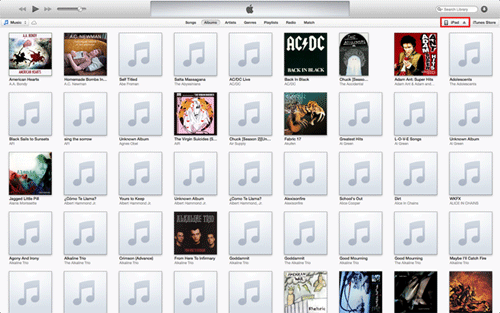
- On the Summary page, click the Restore iPad button.
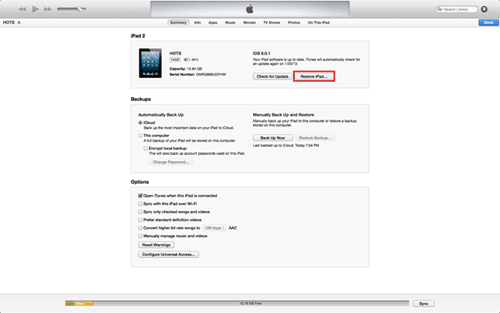
- Click Back Up.
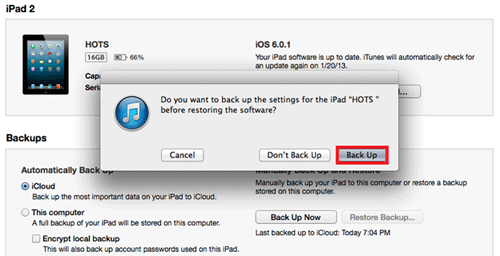
- Click Restore.
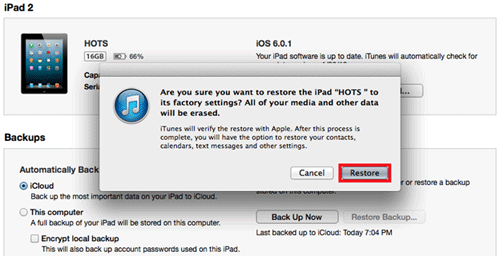
- Click Continue.
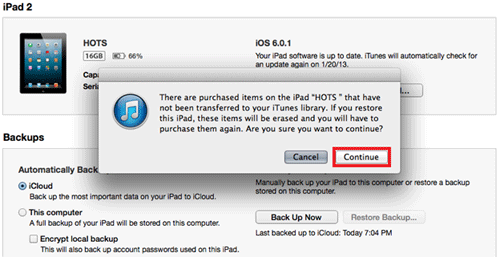
- Click Next.
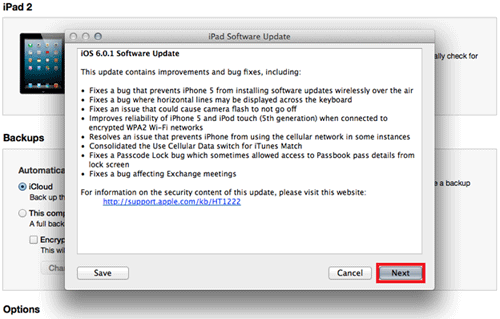
- Finally, click Agree.
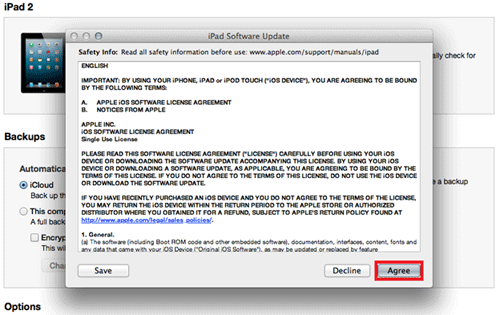
- iTunes will begin to download the latest version of iOS. Since the download is relatively large, this may take a while to download.
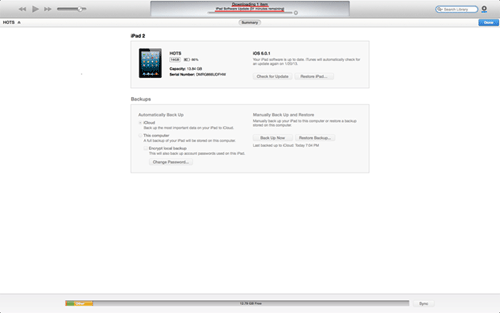
- After the download your iTunes will automatically start to reload your iPad with the newest version of iOS and will delete everything else off.
Technical Support Community
Free technical support is available for your desktops, laptops, printers, software usage and more, via our new community forum, where our tech support staff, or the Micro Center Community will be happy to answer your questions online.
Forums
Ask questions and get answers from our technical support team or our community.
PC Builds
Help in Choosing Parts
Troubleshooting
