Breadcrumbs
How to format a Hard Drive in Windows 7
Description: This guide shows you how to format a hard drive (external or thumb/flash drive) using the built in format functions in Windows 7.
***NOTE THIS WILL ERASE EVERYTHING ON THE DRIVE***
- Click the Start button, right-click Computer and select Manage.

- On the left side, choose Disk Management.
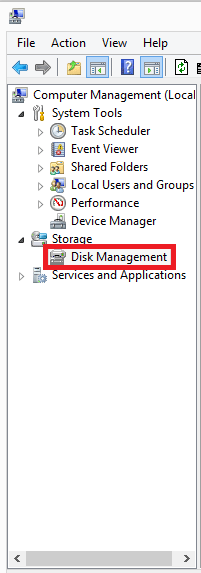
- Right-click the drive that needs to be formatted and choose Format.
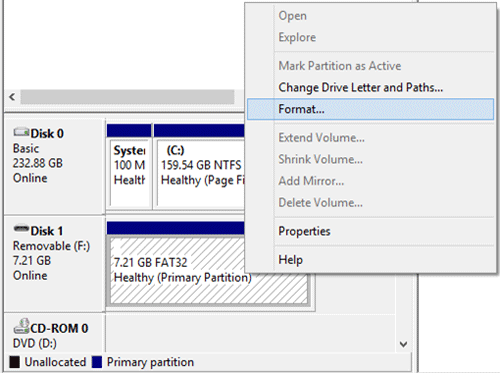
- Type the name of the drive you would like next to Volume label:. Also choose which file format you would like to use. If you plan on transferring this drive between Apple computer and Microsoft computers, I would suggest formatting to FAT32. If you are only using a Windows machine, you may choose NTFS. Also make sure that Perform a quick format is checked so you don't have to wait as long for the format process. Leave the Allocation size at Default.
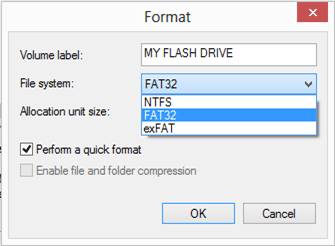
- Press OK on the next screen.
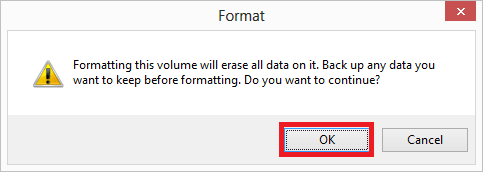
Technical Support Community
Free technical support is available for your desktops, laptops, printers, software usage and more, via our new community forum, where our tech support staff, or the Micro Center Community will be happy to answer your questions online.
Forums
Ask questions and get answers from our technical support team or our community.
PC Builds
Help in Choosing Parts
Troubleshooting
