Breadcrumbs
How to format a Hard Drive in Windows 8
Description: This guide shows you how to format a hard drive or other drive using the built in format functions in Windows 8.
***NOTE THIS WILL ERASE EVERYTHING ON THE DRIVE***
- Press the Windows logo key on the keyboard and press the X key at the same time. Select Disk Management.
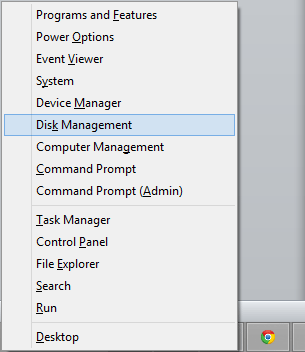
- Right-click the drive that needs to be formatted and choose Format.
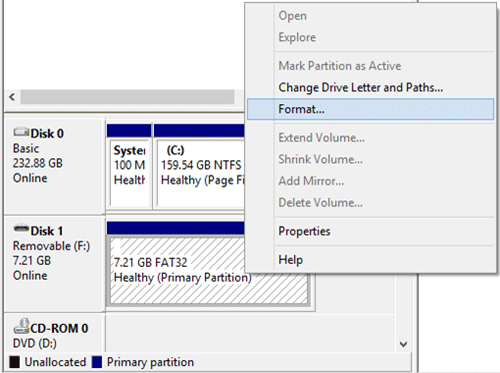
- Type what you would like the drive to be named next to Volume label:. Also choose which file format you would like to use. If you plan on transferring this drive between Apple computers and Microsoft computers, you will want to format using FAT32. If you are only using it on a Windows machine, you may choose NTFS. Also make sure that Perform a quick format is checked so you don't have to wait as long for the format process. Leave the Allocation size at Default.
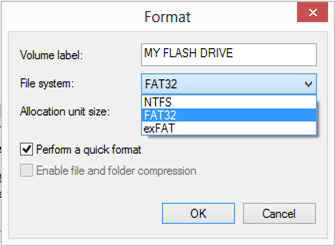
- Choose OK on the next screen to complete the format.
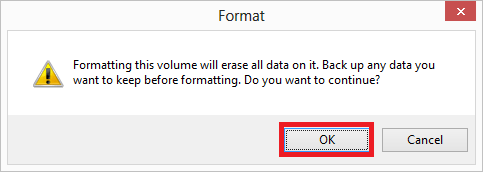
Technical Support Community
Free technical support is available for your desktops, laptops, printers, software usage and more, via our new community forum, where our tech support staff, or the Micro Center Community will be happy to answer your questions online.
Forums
Ask questions and get answers from our technical support team or our community.
PC Builds
Help in Choosing Parts
Troubleshooting
