Breadcrumbs
How to use the OneDrive Web Based Site to Download Documents
Description: This technical article shows how to use the Microsoft OneDrive's web-based site to download documents.
NOTE: OneDrive was formerly known as SkyDrive. The name and logos have been changed, however the process remains the same.
- Head to https://onedrive.live.com and choose Sign in.
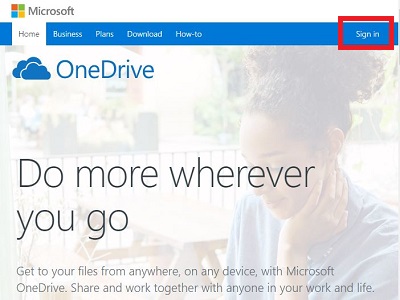
- Depending upon how your account was initially set up, you may see one or both of the following Sign in screens. Sign in to your account. If you have not yet created an account, that can be done here before you proceed.
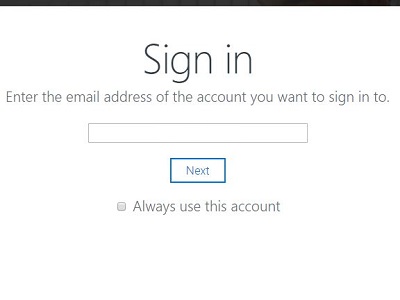
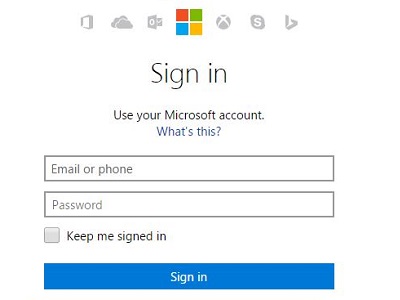
- Click on the documents box.
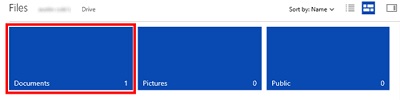
- Hover your mouse over the file that you want to download and click the check box.

- Once selected click the Download button.
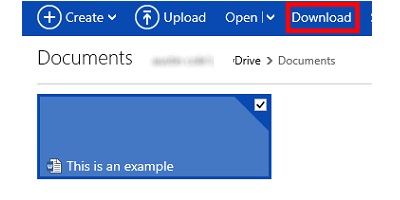
- Click Open to open the file without saving it to your computer or click Save to save it to your computer.

Technical Support Community
Free technical support is available for your desktops, laptops, printers, software usage and more, via our new community forum, where our tech support staff, or the Micro Center Community will be happy to answer your questions online.
Forums
Ask questions and get answers from our technical support team or our community.
PC Builds
Help in Choosing Parts
Troubleshooting
