Breadcrumbs
How to change the Default Font for Word 2013
Description: This technical article will show how to change the default font in Word 2013.
- On the start page click on the icon for Word 2013.
- Click on the File Tab.
- Click on the small arrow in the lower left corner for Font.
- This will open up the Font menu. Select the desired font and size.
- Click on Set as Default.
- A confirmation window will appear. Click on the selection for: All documents based on this Normal template. Click on OK.
- The setting for Font is now set to Arial.
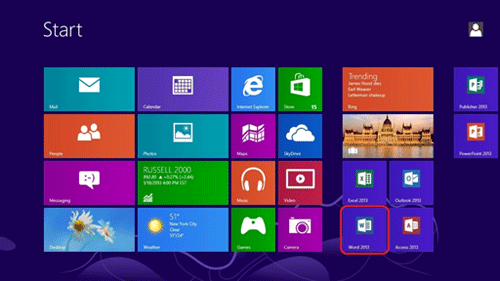

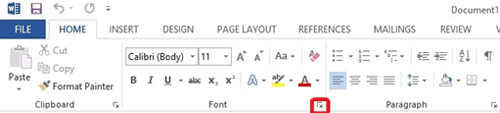
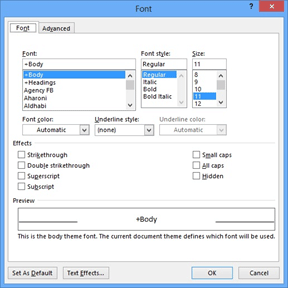
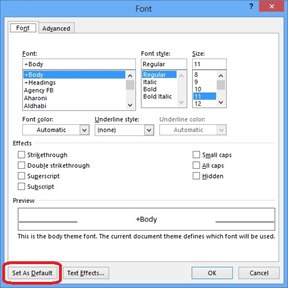
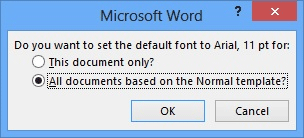
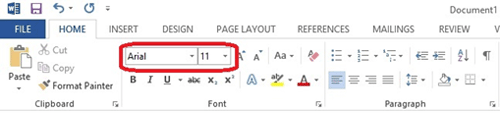
Technical Support Community
Free technical support is available for your desktops, laptops, printers, software usage and more, via our new community forum, where our tech support staff, or the Micro Center Community will be happy to answer your questions online.
Forums
Ask questions and get answers from our technical support team or our community.
PC Builds
Help in Choosing Parts
Troubleshooting
