Breadcrumbs
How to create a Watermark in Microsoft Word 2013
Description: A watermark can be used for many purposes. One may use them to copyright images, or to ensure documents are clearly marked as works in progress or as confidential whichever the case may be. This article will show you how to add a watermark in Word 2013.
- From the Windows 8 User Interface click on the Word 2013 Icon.
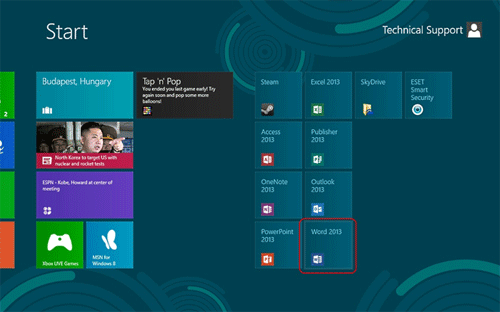
- Click on the Design Tab, then click on the Watermark button.
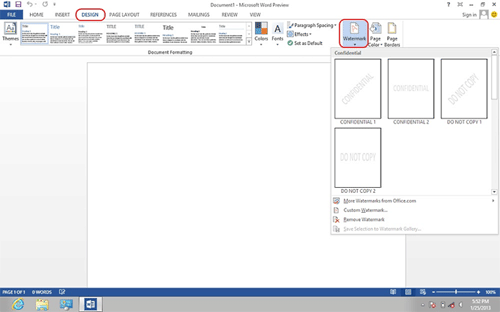
- Choose a premade watermark from the list, or click on Custom Watermark to create a watermark with text or colors of your own choosing.
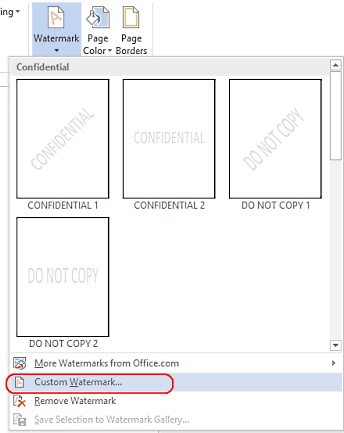
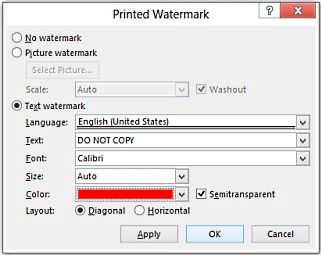
- On this screen you can also choose the level of transparency in the watermark.
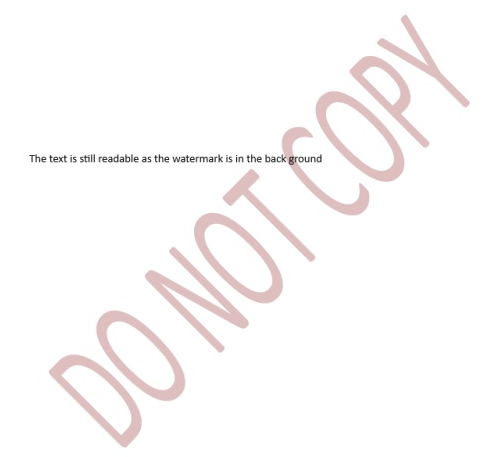
Technical Support Community
Free technical support is available for your desktops, laptops, printers, software usage and more, via our new community forum, where our tech support staff, or the Micro Center Community will be happy to answer your questions online.
Forums
Ask questions and get answers from our technical support team or our community.
PC Builds
Help in Choosing Parts
Troubleshooting
