Breadcrumbs
How to import your Email to a New Apple Computer
Description: This article will show how to add files that you have backed up from your old Apple computer onto the new one.
- Plug the drive that you have copied your files to into the computer - our files were stored in Mail Backups Jan_20_2013.
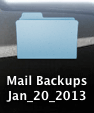
- Quit Mail if it's running.
- In the Finder, navigate to your \your hard drive name\Library\Preferences.
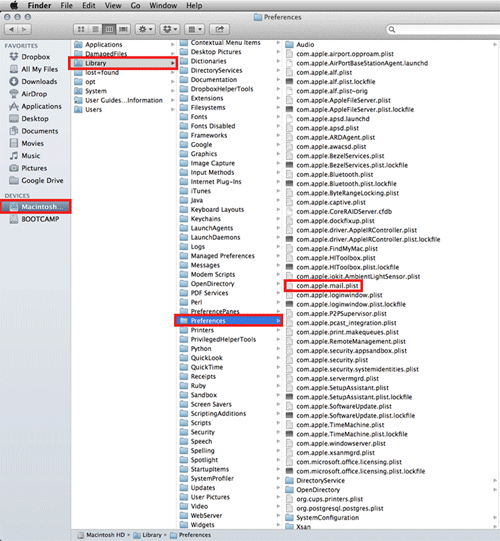
- Copy the com.apple.mail.plist from Mail Backups Jan_20_2013 and paste it into \your hard drive name\Library\Preferences.
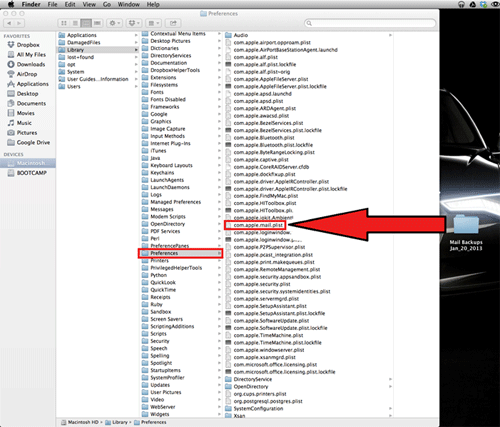
- Open the Mail folder.
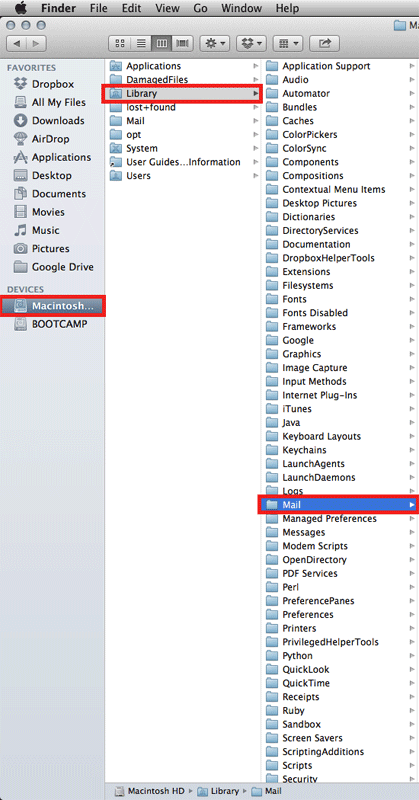
- Copy the MessageRules.plist file to the from the Mail Backups Jan_20_2013 and paste it into \your hard drive name\Library\Mail. Also, do the same with SmartMailboxes.plist that is in your Mail Backups Jan_20_2013.
Technical Support Community
Free technical support is available for your desktops, laptops, printers, software usage and more, via our new community forum, where our tech support staff, or the Micro Center Community will be happy to answer your questions online.
Forums
Ask questions and get answers from our technical support team or our community.
PC Builds
Help in Choosing Parts
Troubleshooting
