Breadcrumbs
How to clean Previous OS Files on your HDD to save Space in Windows 8
Description: This technical article will show how to delete Previous Versions of Operating System files on your HDD to save space in Windows 8.
- From the Start Screen type disk cleanup and select Settings then Free up disk space by deleting unnecessary files.
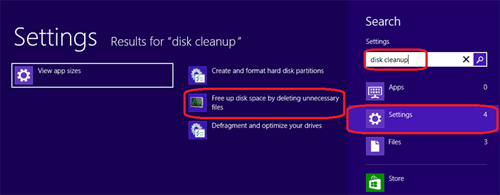
- The system then scans for the files to be cleaned up and another dialog box opens with the selection. Click on the button labeled Clean up system files at the bottom of that dialog box.
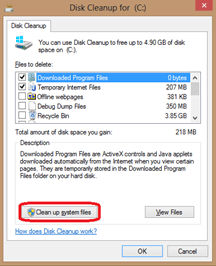
- Another dialog box will come up, check the box labeled Previous Windows installation(s) and click OK.
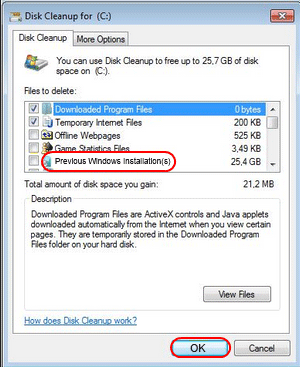
- Select Delete Files.
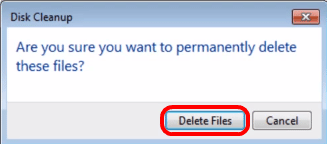
Technical Support Community
Free technical support is available for your desktops, laptops, printers, software usage and more, via our new community forum, where our tech support staff, or the Micro Center Community will be happy to answer your questions online.
Forums
Ask questions and get answers from our technical support team or our community.
PC Builds
Help in Choosing Parts
Troubleshooting
