Breadcrumbs
How to configure your iPad to sync with Outlook using iCloud
Description: This article will show how to configure your iPad and iCloud to sync with Outlook.
- If your iPad is already set to sync its contacts to iCloud, you can skip to step 4. Otherwise, open the Settings app on your iPad.
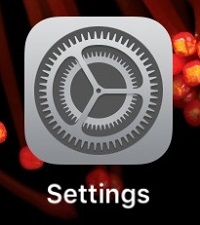
- Select iCloud on the left and Sign In to the iCloud account.

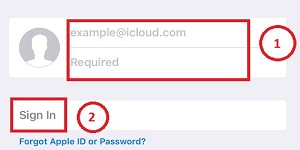
- Toggle the switch next to Contacts to turn on syncing of contacts. The slider should show green to indicate this is enabled.
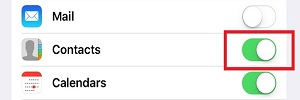
- On your computer, head over to Apple's Website and download the iCloud application.
- Click the Download button to begin downloading the application.
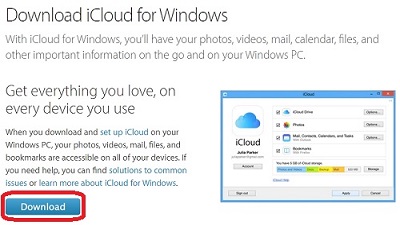
- Open or Run the installer and Accept the Terms to Install.
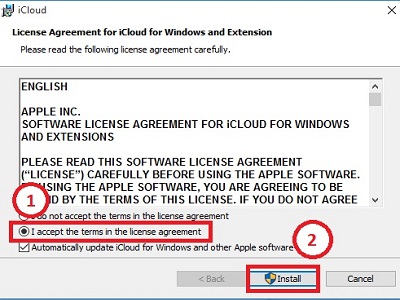
- Click Automatically Send to send diagnostic information to Apple.

- Log in to your iCloud account.
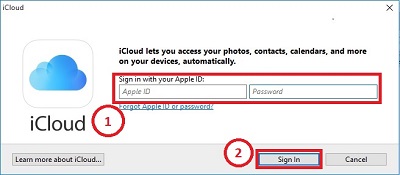
- Check the box to sync Contacts, Calendars, and Tasks with Outlook, then click Apply.
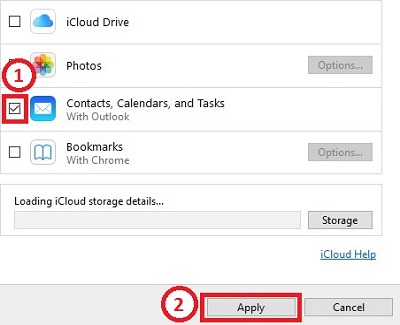
Technical Support Community
Free technical support is available for your desktops, laptops, printers, software usage and more, via our new community forum, where our tech support staff, or the Micro Center Community will be happy to answer your questions online.
Forums
Ask questions and get answers from our technical support team or our community.
PC Builds
Help in Choosing Parts
Troubleshooting
