How to change Multiple File Extensions using the Command Prompt
Description: This article will show how to change multiple file extensions from a particular file extension to a different file extension using the Command Prompt.
- Create a new folder.
- Put the files you want to change into the new folder. If you are changing to or from different file extensions you will have to do this process for every different type of file extension.
- Open the command prompt by typing cmd into the search bar above the start button (Windows 7 and earlier) and pressing enter or by typing cmd on the tile page (Windows 8) and clicking on the cmd icon.
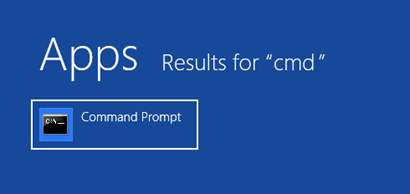
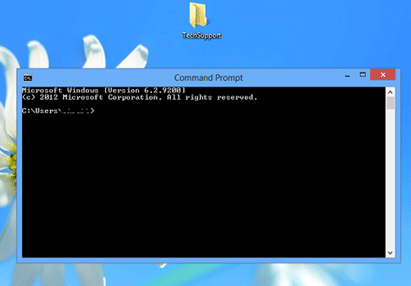
- The next steps will be directing the command prompt to the folder you just created.
- First open the folder you created with the files inside.
- Click on the address box where there is a folder icon followed by a folder address such as C:\Users\TechSupport\Desktop\NewFolder - It will turn blue.
- Copy this address by right clicking on it and choosing copy.
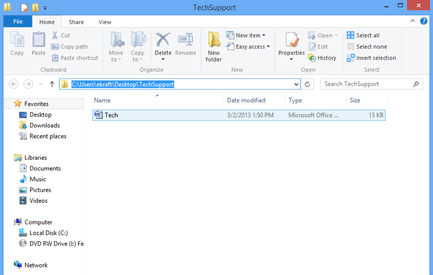
- Bring the command prompt to the front - type cd, press the spacebar once to put a space after cd, and paste the folder address by holding down the ctrl key and pressing the v key on the keyboard, then press the enter key.
- You will get another line that shows the folder address you just entered.
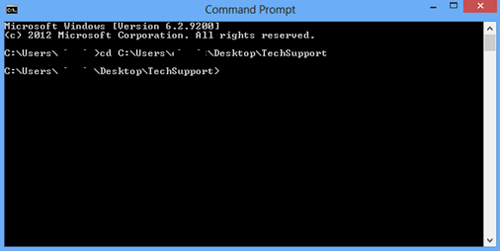
- Now type this into the command prompt (without the quotation marks): "rename *.* *.(file extension of your choice)" Examples of file choices: .mp4, .jpeg, etc. Press the
enter key.
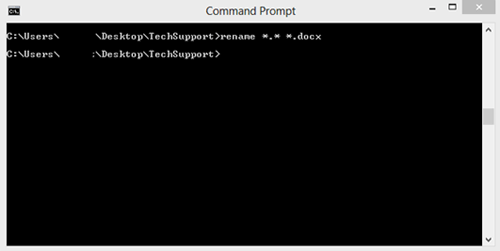
- Now open the folder and make sure the file extensions have been changed.
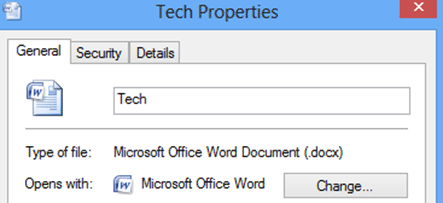
Technical Support Community
Free technical support is available for your desktops, laptops, printers, software usage and more, via our new community forum, where our tech support staff, or the Micro Center Community will be happy to answer your questions online.
Forums
Ask questions and get answers from our technical support team or our community.
PC Builds
Help in Choosing Parts
Troubleshooting

