Breadcrumbs
How to add a Program Shortcut to the Windows 8 Desktop
Description: This article will show how to add a shortcut to the desktop for opening programs.
- From the Start Menu, use the keyboard to type in the name of the program that the shortcut is going to be created for. Windows 8 will do an automatic search for this program and it will show up on the left under Apps.
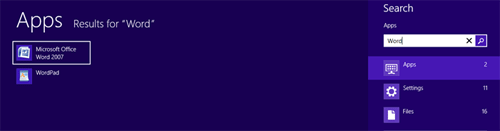
- Right click on the program and a menu bar will appear at the bottom of the screen. On the menu bar choose Open file location.

- A window with the location of the program will appear. Right-click on the program again and select Send to Desktop (create shortcut).
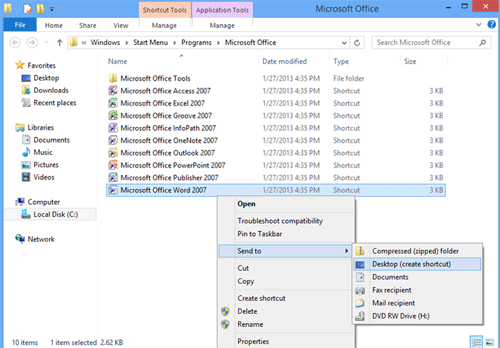
- There will now be a shortcut icon on the desktop that can be used to open the program. This same method can be applied to any program installed in Windows 8.
Technical Support Community
Free technical support is available for your desktops, laptops, printers, software usage and more, via our new community forum, where our tech support staff, or the Micro Center Community will be happy to answer your questions online.
Forums
Ask questions and get answers from our technical support team or our community.
PC Builds
Help in Choosing Parts
Troubleshooting
