Breadcrumbs
How to repair an App in Windows 8
Description: This article shows the user how to repair an app in Windows 8.
- Make sure you have the latest updates installed on your PC and that your antivirus program is not preventing your app from running.
- If that is not the problem, You can then try updating your app.
- On the Start screen, click Store to open the Windows Store.
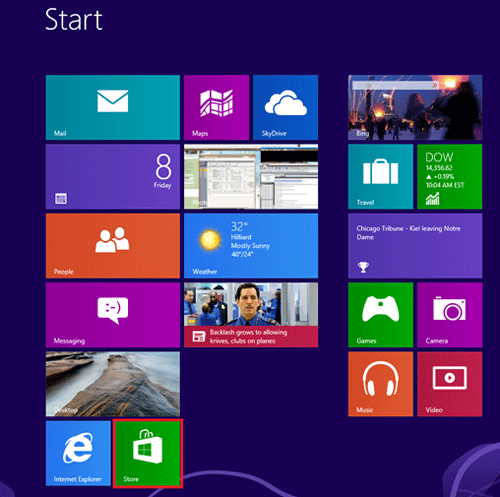
- Swipe in from the right edge of the screen, and then tap Settings.
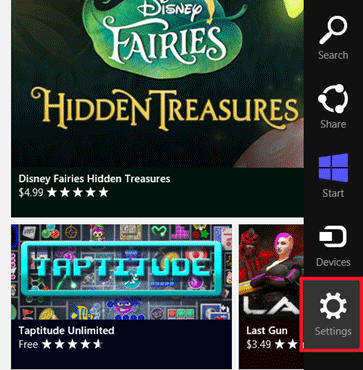
- Click App updates. If you have not signed in to the Windows Store, sign in using your Microsoft account.
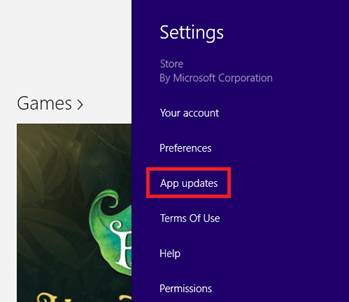
- Click Check for updates.
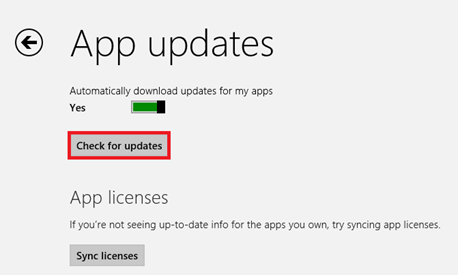
- If any updates are available, then Right Click the app updates you want, and then click Install.
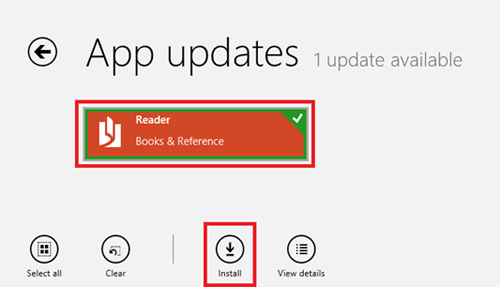
- If that still does not fix the problem, you can reinstall the app.
- From the Start Screen, Right Click the app you want to uninstall, click Uninstall, and then click Uninstall again.
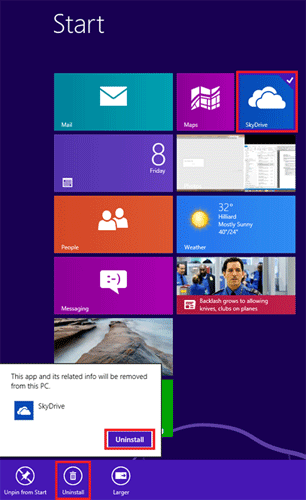
- Click Store to open the Windows Store.
- Swipe down from the top edge of the screen, and then click Your apps.
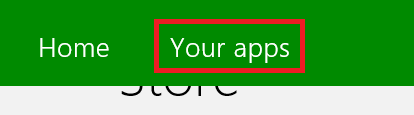
- Click the app you want to install, and then click Install.
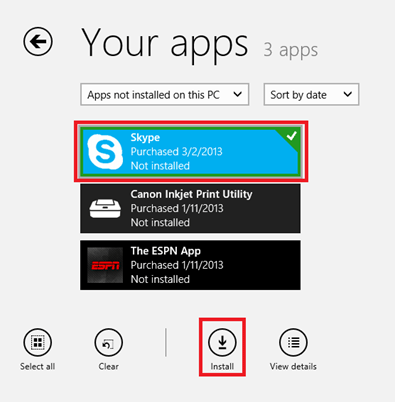
If you're still experiencing problems with an app, you can try running the Apps troubleshooter (Click the link below). This tool can automatically find and fix problems with apps.
Technical Support Community
Free technical support is available for your desktops, laptops, printers, software usage and more, via our new community forum, where our tech support staff, or the Micro Center Community will be happy to answer your questions online.
Forums
Ask questions and get answers from our technical support team or our community.
PC Builds
Help in Choosing Parts
Troubleshooting
