Breadcrumbs
How to create a Recovery Drive in Windows 8
Description: This article will show you how to create a Recovery Drive in Windows 8.
- From the Start Screen, type recovery and then click on Settings. This searches the computer for the recovery app.
- Choose Create a recovery drive.
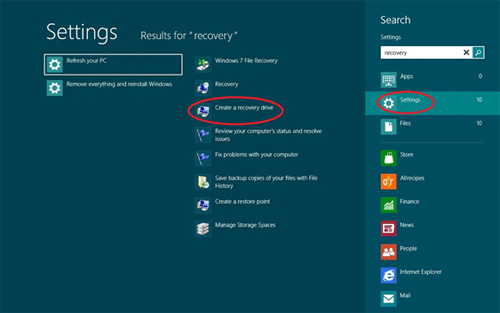
- User account control will pop up. Click Yes to continue.
- This takes you to a desktop program to create the media. Click Next to continue.
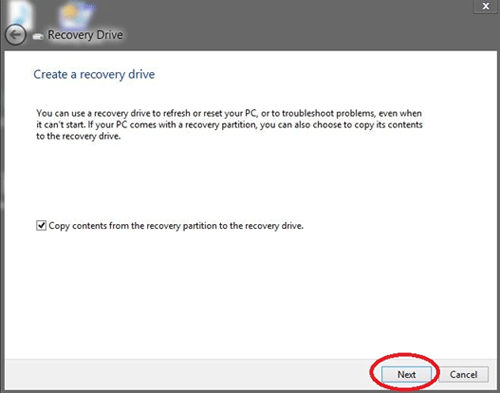
- The next step will prompt you to Connect a USB flash drive. Insert this now and click Next to continue.
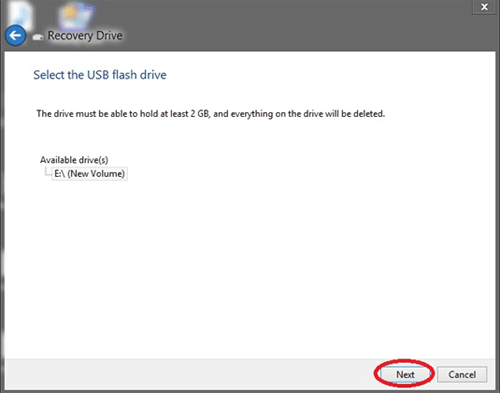
- Follow any remaining prompts that come up on the screen. You have now created your Recovery Drive.
Technical Support Community
Free technical support is available for your desktops, laptops, printers, software usage and more, via our new community forum, where our tech support staff, or the Micro Center Community will be happy to answer your questions online.
Forums
Ask questions and get answers from our technical support team or our community.
PC Builds
Help in Choosing Parts
Troubleshooting
