Breadcrumbs
How to wirelessly update iPad's iOS Software
Description: This technical article shows how to update the iOS software wirelessly on an iPad. When an update is available for the iPad, you will get a notification on the iPad and there will be (1) on the settings app in red

- Make sure the iPad is connected to a power source and to Wifi.Note: The iPad will restart during this process. Also, make sure you backed up any important information before proceeding.
- Go to the Settings app and go to General and Software Update.
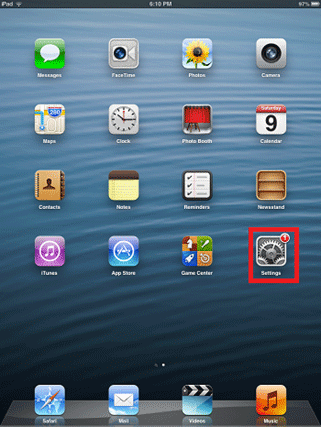
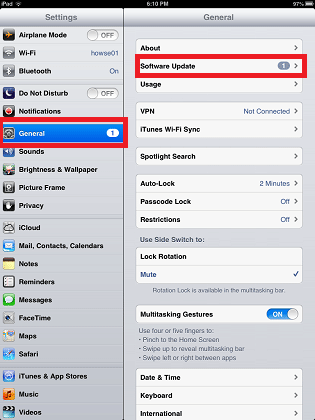
- The iPad will search for the most current update, if an update is available click on Download and Install.
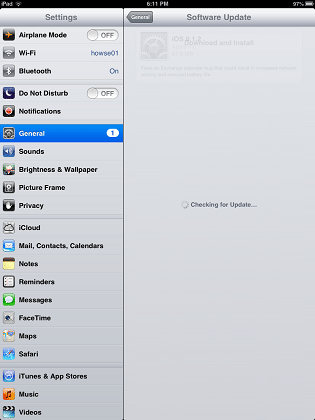
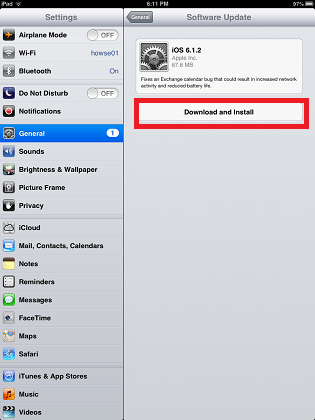
- After the download has completed tap Install to update the iPad. Do not interrupt this step.
Technical Support Community
Free technical support is available for your desktops, laptops, printers, software usage and more, via our new community forum, where our tech support staff, or the Micro Center Community will be happy to answer your questions online.
Forums
Ask questions and get answers from our technical support team or our community.
PC Builds
Help in Choosing Parts
Troubleshooting
