Breadcrumbs
How to group emails by date in Microsoft Outlook 2010
Description: This technical article will show how to configure Microsoft Outlook 2010 to display emails in groups based on the date they were received.
- Open Microsoft Outlook 2010 and click on the View tab on the ribbon.
- Select Date from the Arrangement menu. Click on the More button to reveal extra options (denoted by the number 2 below).
- Select Show in Groups. Now all of the emails in the Inbox will be grouped based on the date they were received.

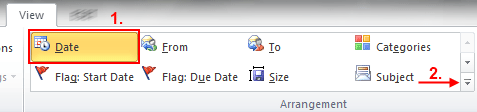
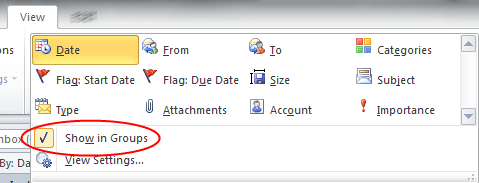
Technical Support Community
Free technical support is available for your desktops, laptops, printers, software usage and more, via our new community forum, where our tech support staff, or the Micro Center Community will be happy to answer your questions online.
Forums
Ask questions and get answers from our technical support team or our community.
PC Builds
Help in Choosing Parts
Troubleshooting
