Breadcrumbs
How to deactivate an Install of Microsoft Office 365
Description: A how to on deactivating an install of Microsoft Office 365.
- Go to www.office.microsoft.com/myaccount.
- Sign In to the Microsoft Account.
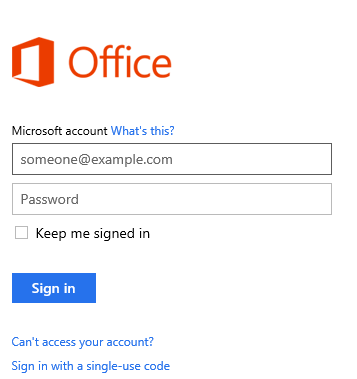
- Under My Account there will be a category called Install Information with a list of computers.
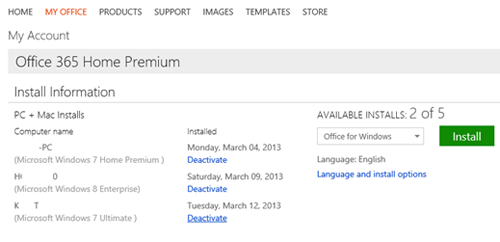
- Each computer listed has a copy of Office installed. To deactivate, click the blue Deactivate link under the date installed.
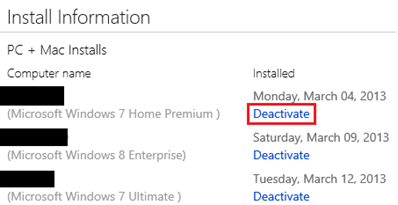
- Click OK confirming the deactivation of the Office install.
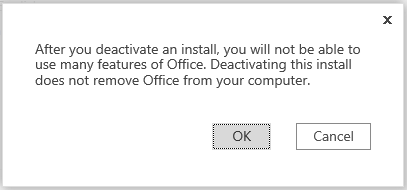
- The office installation has now been deactivated and Office can be installed on a different computer.
Technical Support Community
Free technical support is available for your desktops, laptops, printers, software usage and more, via our new community forum, where our tech support staff, or the Micro Center Community will be happy to answer your questions online.
Forums
Ask questions and get answers from our technical support team or our community.
PC Builds
Help in Choosing Parts
Troubleshooting
