Breadcrumbs
How to run System File Checker in Windows 8
Description: This technical article will show how to run the System File Checker (SFC) to repair protected system files in Windows 8.
To Scan and repair the System Files:
- Open a Command Prompt window with Administrator rights.
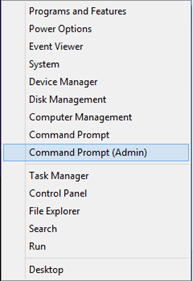
- Type the command sfc /scannow and press Enter. This process will take some time to complete.
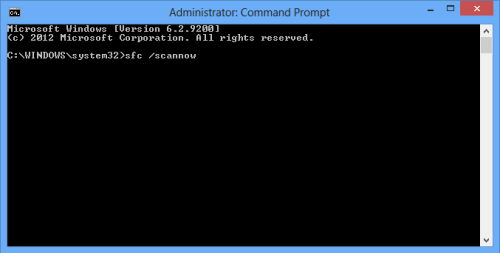
*Warning: You should be aware that sfc /scannow will change any modified System Files back to the original default state. System File Checker will replace incorrect, corrupted, changed, or damaged versions of files with the correct ones.
To verify if the System Files are corrupt:
- Open a Command Prompt window with Administrator rights.
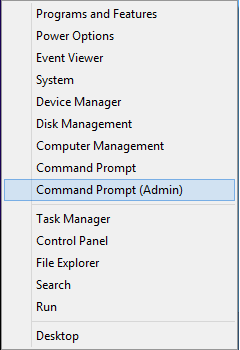
- Type the command sfc /verifyonly and press Enter.
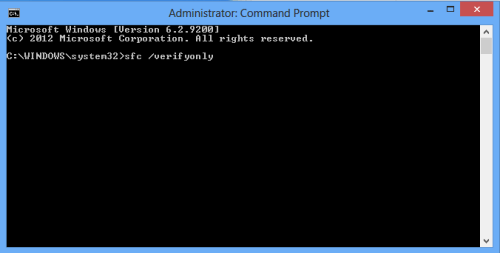
- You should see output in the command window stating whether the files are correct and whether any file integrity violations were found.
Technical Support Community
Free technical support is available for your desktops, laptops, printers, software usage and more, via our new community forum, where our tech support staff, or the Micro Center Community will be happy to answer your questions online.
Forums
Ask questions and get answers from our technical support team or our community.
PC Builds
Help in Choosing Parts
Troubleshooting
