Breadcrumbs
How to change your Password for ESET Mobile
Description: This guide will show you how to change your ESET Mobile Password.
- Open the ESET Mobile application.
- Tap on Password. A prompt to enter the current ESET password will come up. Enter the password and tap Unlock.
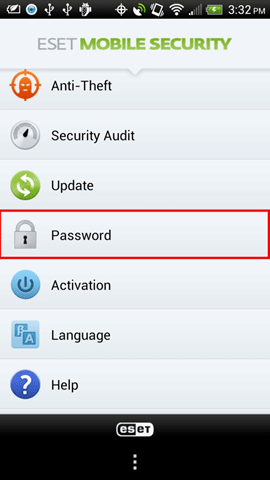
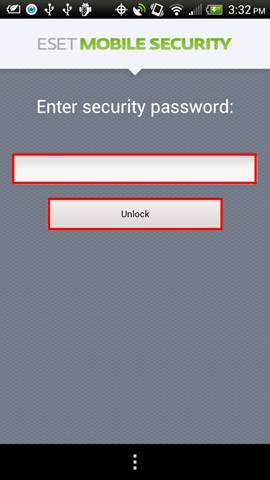
- In the Password field enter a new password.
- In the Re-type Password field re-type the same password.
- In Reminder Phrase enter a phrase that can help you remember the password.
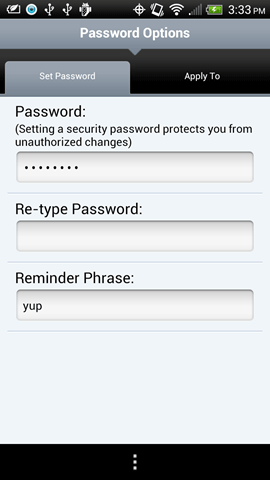
- The ESET password will now change to the new password you entered.
Technical Support Community
Free technical support is available for your desktops, laptops, printers, software usage and more, via our new community forum, where our tech support staff, or the Micro Center Community will be happy to answer your questions online.
Forums
Ask questions and get answers from our technical support team or our community.
PC Builds
Help in Choosing Parts
Troubleshooting
