Breadcrumbs
How to open an Elevated Command Prompt in Windows 8
Description: The command prompt is a direct interface in which you can execute batch files, search directories and their file attributes perform advanced administrative functions, and troubleshoot and solve certain kinds of Windows issues. However some tasks will require you to use an elevated command prompt which has more rights than the typical users. It can also sometimes be referred to as an admin or MS-DOS prompt. This article will show you how to open an elevated command prompt.
- From the desktop in Windows 8, go to the extreme lower left hand corner. Right click on the mini start screen.

- Select Command Prompt (Admin).

- Click Yes if presented with a User Account Control Prompt asking if you want to allow this program to make changes.
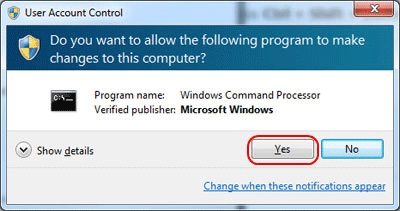
- The elevated command prompt window is shown below. Notice the program name is Administrator: Command Prompt.
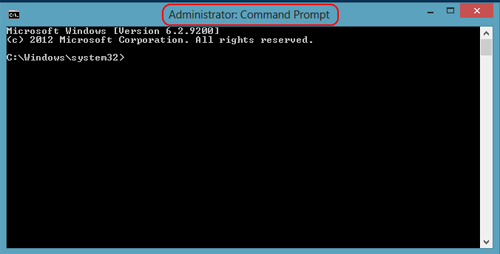
Technical Support Community
Free technical support is available for your desktops, laptops, printers, software usage and more, via our new community forum, where our tech support staff, or the Micro Center Community will be happy to answer your questions online.
Forums
Ask questions and get answers from our technical support team or our community.
PC Builds
Help in Choosing Parts
Troubleshooting
