Breadcrumbs
How to add a Settings Shortcut in Windows 8
Description: With the new interface on Windows 8, it is hard for some to find the settings on their system. Here is how to make a shortcut on the user’s desktop.
- Go to your Desktop and Right Click on an empty space of the desktop.
- Choose the New > Folder option.
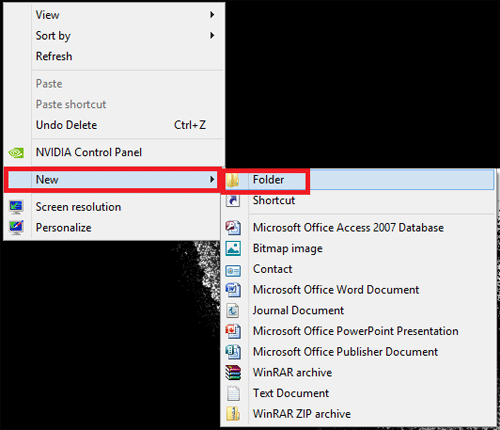
- Name the folder: All Settings .{ED7BA470-8E54-465E-825C-99712043E01C}.
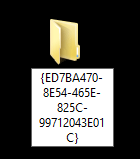
- Click off the folder and now the user will have an All Settings shortcut.

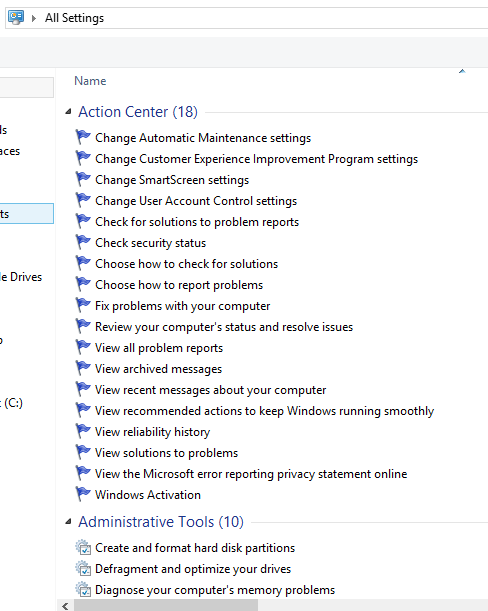
Technical Support Community
Free technical support is available for your desktops, laptops, printers, software usage and more, via our new community forum, where our tech support staff, or the Micro Center Community will be happy to answer your questions online.
Forums
Ask questions and get answers from our technical support team or our community.
PC Builds
Help in Choosing Parts
Troubleshooting
