Breadcrumbs
How to make Outlook 2013 Replies and Forwards Pop a New Window
Description: How to change the settings in Outlook 2013 so that the replies and forwards do not show in the same windows as the messages.
- Click on File.

- Click on Options.
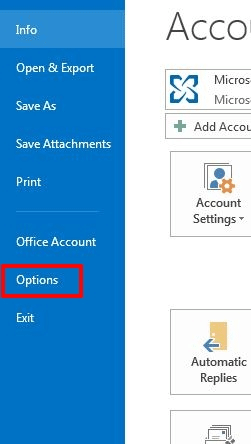
- Click on Mail.
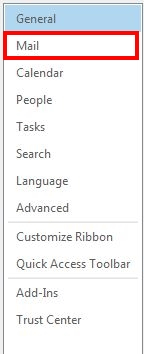
- Scroll down till you see the sections for Replies and forwards.
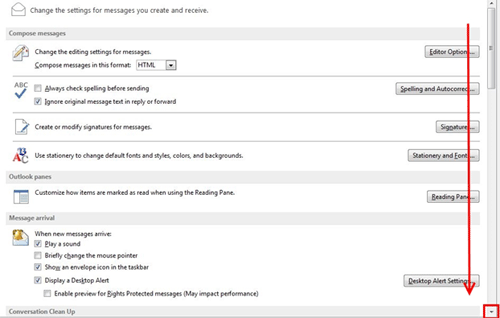
- Check the box Open replies and forwards in a new window.
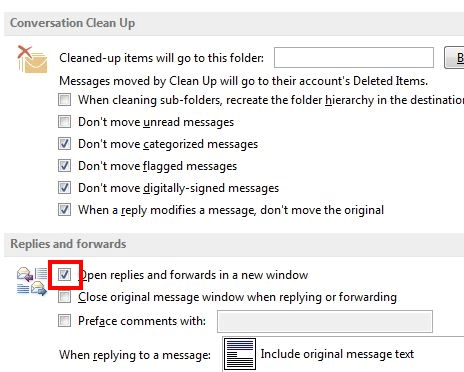
- Now all of your replies and forwards will open a new windows!
Technical Support Community
Free technical support is available for your desktops, laptops, printers, software usage and more, via our new community forum, where our tech support staff, or the Micro Center Community will be happy to answer your questions online.
Forums
Ask questions and get answers from our technical support team or our community.
PC Builds
Help in Choosing Parts
Troubleshooting
