Breadcrumbs
How to create a One Click Restart Button in Windows 8
Description: This document will give you instructions on how to create a desktop icon for restarting Windows 8.
- Right click on the desktop and select New then select Shortcut.
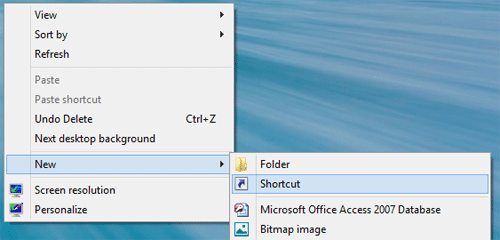
- Type in "shutdown /r /t 0" (without the quotes) in the box and click Next to continue.
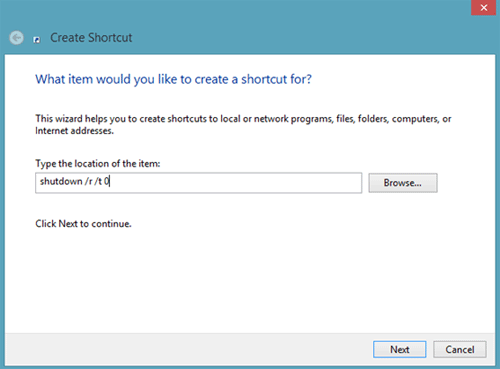
- Name the shortcut Restart and click Finish.
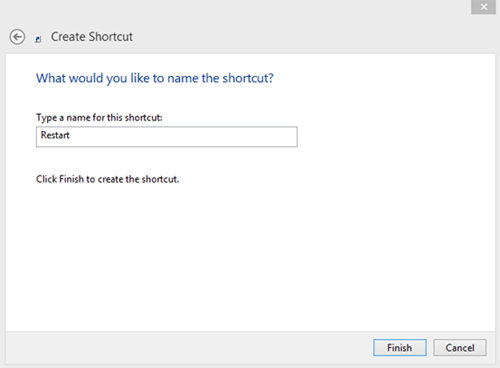
- There will now be a Restart button on the desktop. Right-click on the button and select Properties. Then select Change Icon.
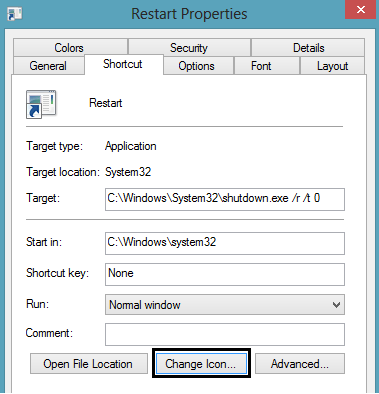
- Select an icon from the list and click OK. After clicking OK the Properties window will still be showing. Click OK again on the Properties window.
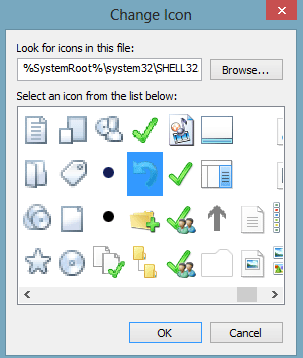
- The desktop will now have a Restart button with the icon selected in the previous step.

Technical Support Community
Free technical support is available for your desktops, laptops, printers, software usage and more, via our new community forum, where our tech support staff, or the Micro Center Community will be happy to answer your questions online.
Forums
Ask questions and get answers from our technical support team or our community.
PC Builds
Help in Choosing Parts
Troubleshooting
