Breadcrumbs
How to find the Developer Tab in Excel 2013
Description: This tutorial will show how to find where the developer tab and other ribbon extensions are in Excel 2013.
- Open Microsoft Excel 2013.
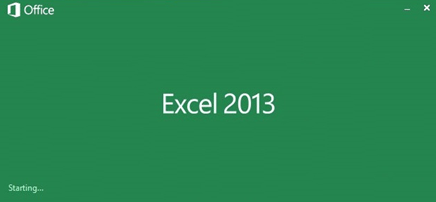
- Open up any spreadsheet, or create a new one.
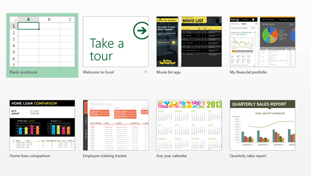
- Once the new spreadsheet is open, click File at the top left.

- Then click Options at the lower left.
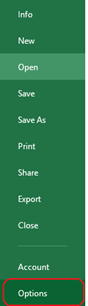
- This will bring up a new window with a number of options. Navigate to the Customize Ribbon section.
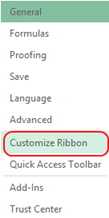
- In the right column, check Developer.
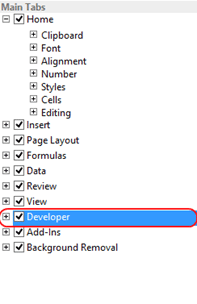
- Click OK.

- The Developer Tab will appear at the top right of Excel's Ribbons.

Technical Support Community
Free technical support is available for your desktops, laptops, printers, software usage and more, via our new community forum, where our tech support staff, or the Micro Center Community will be happy to answer your questions online.
Forums
Ask questions and get answers from our technical support team or our community.
PC Builds
Help in Choosing Parts
Troubleshooting
