Breadcrumbs
How to shut off Fast Boot in Windows 8
Description: This article will show you how to turn off the Fast Boot option in Windows 8 to make your laptop or desktop completely shut down for Windows 8 since this is not a native setting.
- First, press the Windows key on the keyboard and the letter X.
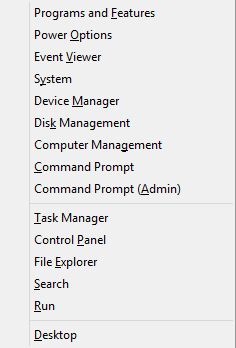
- Select Power Options.
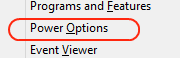
- At the top Left, select Choose what the power buttons do.
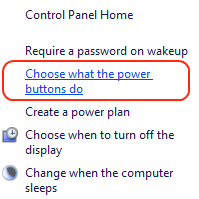
- Click on Change settings that are currently Unavailable.
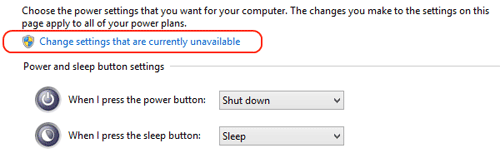
- Uncheck the box next to Turn on fast startup (recommended).
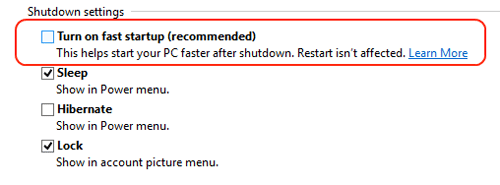
- Click Save changes at the lower right. Now when the computer is shut down, this will completely turn it off and not have it sit in the hybrid sleep state which is the default setting for Windows 8.

Technical Support Community
Free technical support is available for your desktops, laptops, printers, software usage and more, via our new community forum, where our tech support staff, or the Micro Center Community will be happy to answer your questions online.
Forums
Ask questions and get answers from our technical support team or our community.
PC Builds
Help in Choosing Parts
Troubleshooting
