Breadcrumbs
How to insert a Table into Microsoft Word 2013
Description: This technical article will show how to insert a table into Word 2013.
- Select Insert and then Table.

- There are three ways to create a table. First you can highlight the blocks to select your table. Ex: a 3 by 3 table.
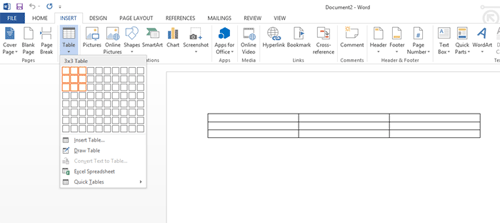
- The next way is to select Insert Table. You can then manually select the size of your table and select OK.
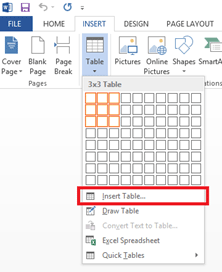
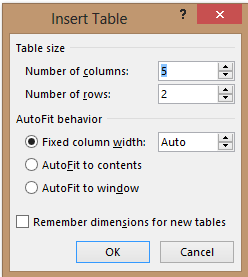
- Another way is to select Draw Table. You then drag your mouse to make of box where you want your table to be.
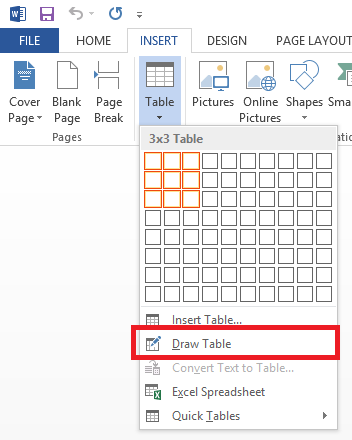
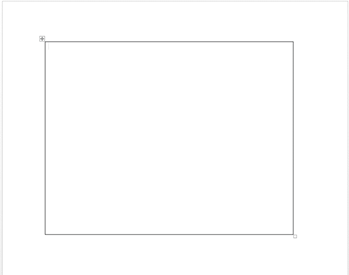
- You can then use the tool above in the ribbon to divide the table up as you need it.
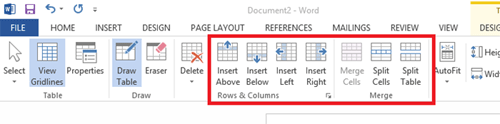
Technical Support Community
Free technical support is available for your desktops, laptops, printers, software usage and more, via our new community forum, where our tech support staff, or the Micro Center Community will be happy to answer your questions online.
Forums
Ask questions and get answers from our technical support team or our community.
PC Builds
Help in Choosing Parts
Troubleshooting
