Breadcrumbs
How to change the Brightness and Contrast on an Auria EQ276W Monitor
Description: This technical article will show how to navigate the on screen display and change the brightness and contrast settings on an Auria EQ276W monitor.
- Press the Menu button on the lower right edge of the monitor. This will bring up the on screen display (OSD).
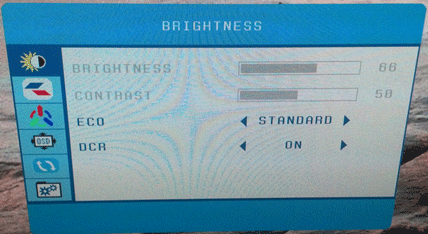
- Press the Menu button again to access the selected sub-menu. Use the Up / Down buttons on the monitor to select the DCR (Dynamic Contrast Ratio) setting. Once DCR is selected, press the Menu button again to access the setting's options.
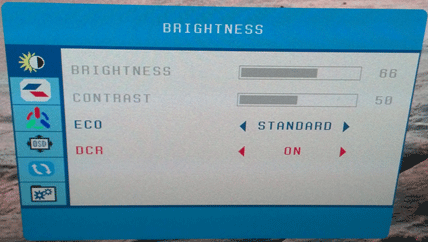
- Using the Vol+ / Vol- buttons on the monitor, set DCR to OFF. Follow the same procedure to change Eco to STANDARD. Brightness and contrast should become selectable at this point and the OSD should look like the below photo.
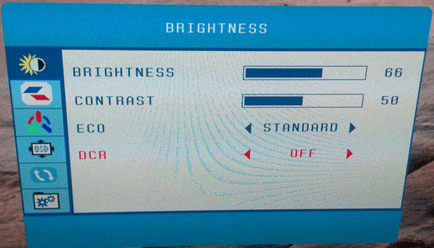
- Press the Menu button once more to back up to the sub-menu, allowing changes to be made to the other settings in the sub-menu. Select Brightness or Contrast using the Up / Down buttons, then press Menu to access the setting. The Vol+ / Vol- buttons can now be used to change the value.
Technical Support Community
Free technical support is available for your desktops, laptops, printers, software usage and more, via our new community forum, where our tech support staff, or the Micro Center Community will be happy to answer your questions online.
Forums
Ask questions and get answers from our technical support team or our community.
PC Builds
Help in Choosing Parts
Troubleshooting
