Breadcrumbs
How to find your Computer Model Number in Windows 8
Description: This technical article will show how to find your computer's model number in Windows 8.
- Open a Command Prompt by pressing the Windows key on your keyboard and tapping the letter X at the same time. Then select Command Prompt (Admin).
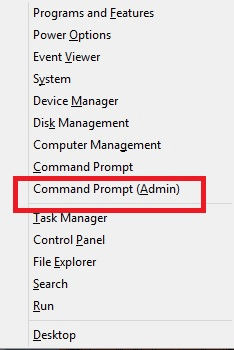
- Type the command: WMIC CSPRODUCT GET NAME, then press enter.
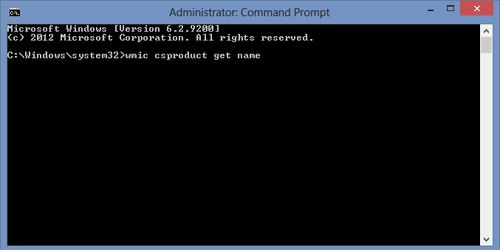
- Your computer's model number will then appear below.
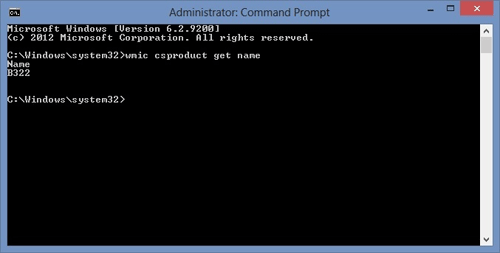
Technical Support Community
Free technical support is available for your desktops, laptops, printers, software usage and more, via our new community forum, where our tech support staff, or the Micro Center Community will be happy to answer your questions online.
Forums
Ask questions and get answers from our technical support team or our community.
PC Builds
Help in Choosing Parts
Troubleshooting
