Breadcrumbs
How to add a New Section in Microsoft OneNote 2013
Description: Microsoft OneNote is one of the newest members of the Office suite. The purpose of OneNote is to provide the user a central location to store miscellaneous scraps of information of all kinds. It can gather users' notes (handwritten or typed), drawings, screen clippings, and audio commentaries and share them with other users of Microsoft OneNote over the Internet. OneNote is available as an application for Windows, iOS, Android, Windows Phone, and Symbian. Notes can also be edited from a web browser. This article will describe how to add a new section in OneNote 2013.
- At the top of the main page in OneNote click on the Plus symbol next to Quick Notes.
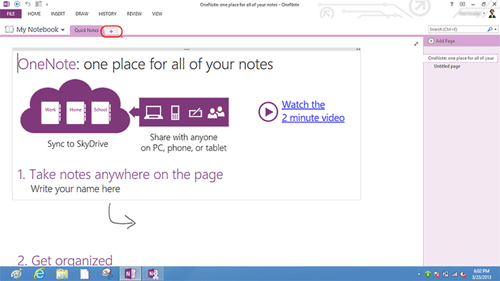
- A new section or tab is now added. Once created you can name the new section as you wish.
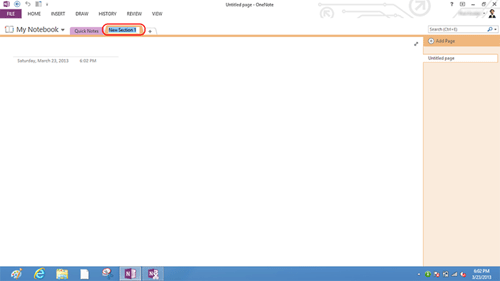
- You have now created a new section with the name of your choice.
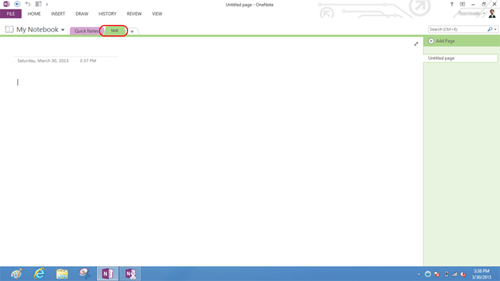
Technical Support Community
Free technical support is available for your desktops, laptops, printers, software usage and more, via our new community forum, where our tech support staff, or the Micro Center Community will be happy to answer your questions online.
Forums
Ask questions and get answers from our technical support team or our community.
PC Builds
Help in Choosing Parts
Troubleshooting
