Breadcrumbs
How to store Files Larger Than 4GB on a Flash Drive
Description: This technical article will show how to format a flash drive to NTFS so it can hold files larger than 4GB.
NOTE: All data on the flash drive will be removed during this process.
- With the flash drive plugged into the machine, click on the Start Button and click on Computer.
- In the Computer window, Right-Click the flash drive to be used for the large file and select Format. This should bring up a window to format the drive.
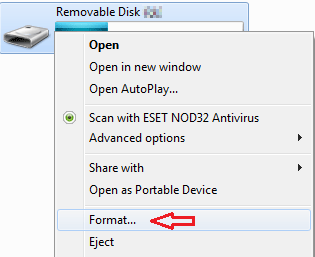
- Click on the File System drop-down box and select NTFS from the list.
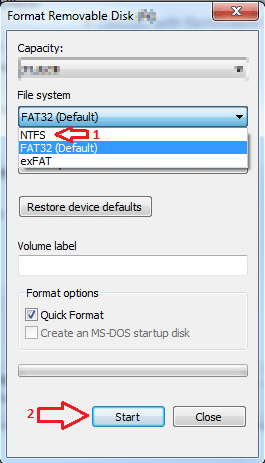
- Click on Start in the lower area of the box and allow the process to finish. The flash drive should now be empty and able to store files larger than 4GB in size.
Technical Support Community
Free technical support is available for your desktops, laptops, printers, software usage and more, via our new community forum, where our tech support staff, or the Micro Center Community will be happy to answer your questions online.
Forums
Ask questions and get answers from our technical support team or our community.
PC Builds
Help in Choosing Parts
Troubleshooting
