Breadcrumbs
How to purchase ESET Version 6
The information in this article refers to a previous version of ESET. It is recommended that you run the most current version of ESET. Please see our tech article How to update your ESET Program to the Latest Version for assistance with updating your program. The information in the article below is provided as a convenience to those who may still have questions about the older version of the program.
Description: This article will take you step by step on how to purchase, checkout, and activate your ESET renewal for ESET Nod32 v6.
- Open the ESET program. This can be found at the bottom right of the desktop near the time. Double click on the icon to open it.
- When the ESET window opens press the CTRL key and the U key at the same time to show the current username. Copy the username or write it down as we will be using it later.
- The next step is to purchase ESET. Click this link to go to the purchase page. http://www.microcenter.com/site/stores/ESET-renew.aspx
- There are two fields on this page one for the Username and one for the password. We only need to fill in one of them. Since we copied the Username earlier go ahead and enter that into the User name field and click Submit.
- The next page that will come up is the purchase page. You now can now choose which ESET you want to purchase. Each version of ESET has a number of users that can use the same license and how long that license will be active. So a 3 users/2 year license can be used on 3 computers for 2 years.
- When you have found the one you want to purchase click the green Add to Cart button on the right.
- Once ESET has been added to the cart, the next page will show the cart and the current total. If everything looks correct click the yellow Checkout Now button.
- You will now be asked to login into your Micro Center Insider Account. If you do not have an Insider Account yet, click the green Create Account button on the right.
- Once you have logged into your Micro Center Insider Account you will be asked to enter billing information.
- Once the purchase has been made you will receive a serial number. Keep this page with the serial number open as we will need it in the next step.
- Go back to the ESET program we opened earlier to get the username. It's the little icon at the bottom right near the time.
- In the ESET window look on the left and click Setup. Then click Product activation.
- A new window with two options will come up. Fill in the option for Activate Using an Activation Key then click Next.
- Enter the activation key from earlier as well as the rest of information needed to activate and click Activate.
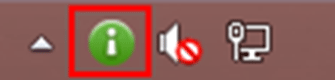
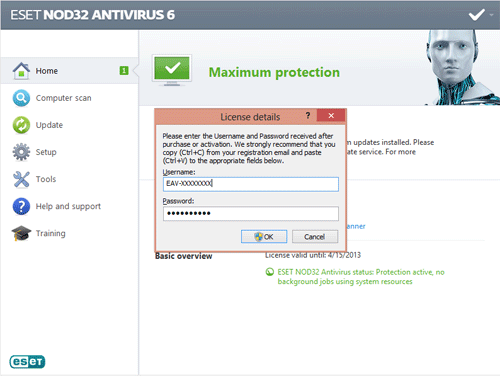
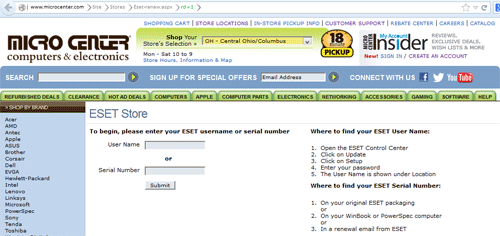
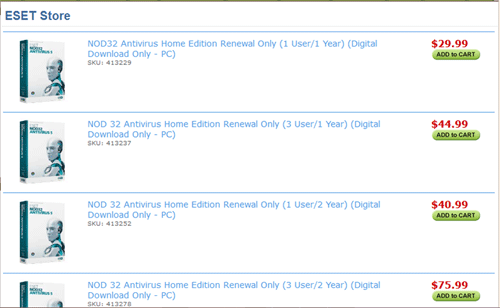
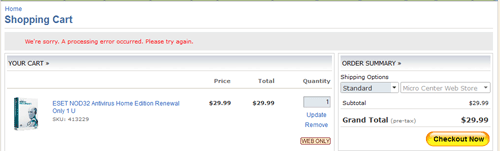

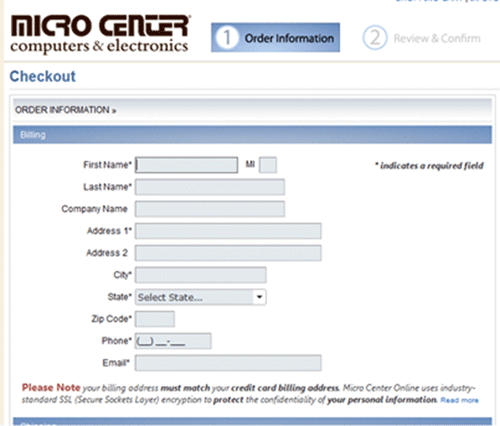
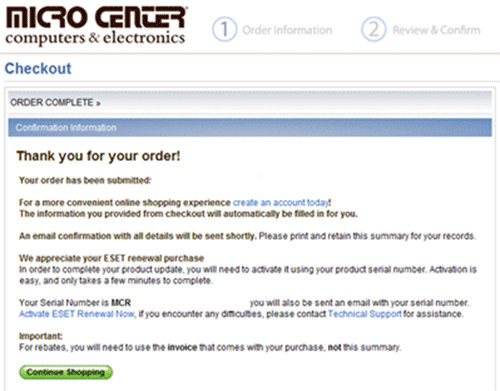
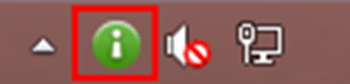
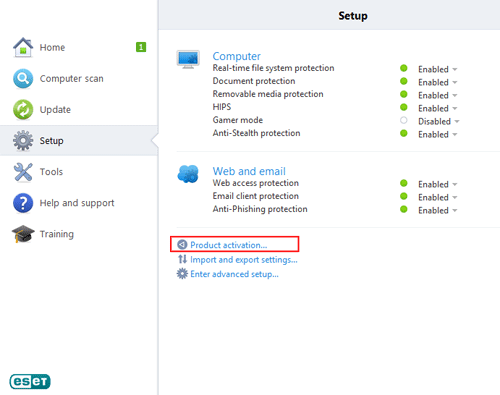
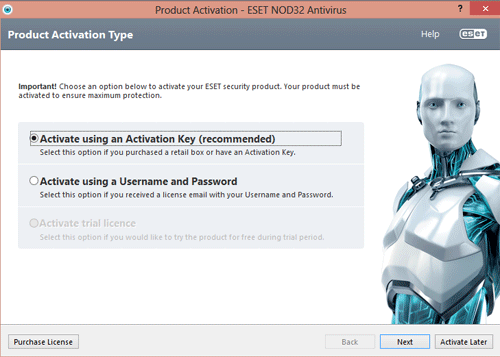
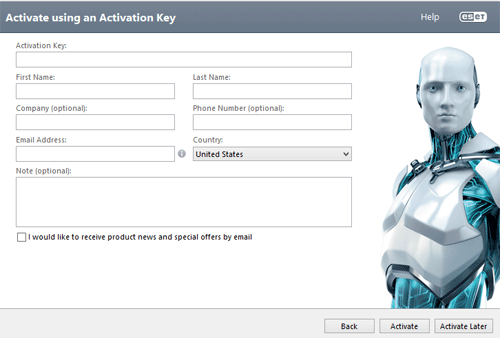
Technical Support Community
Free technical support is available for your desktops, laptops, printers, software usage and more, via our new community forum, where our tech support staff, or the Micro Center Community will be happy to answer your questions online.
Forums
Ask questions and get answers from our technical support team or our community.
PC Builds
Help in Choosing Parts
Troubleshooting
