Breadcrumbs
How to personalize your Windows 8 RT
Description: In the new Windows 8 RT user interface, users are given the ability to change the lock screen picture, as well as the Start Menu background and account picture. These steps will describe this process.
- Swipe to the left to open the Charms Bar, then tap on Settings.
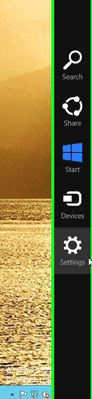
- In the extended sidebar that appears, tap Change PC Settings.
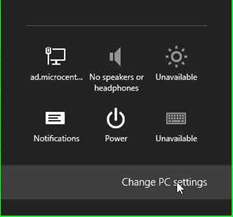
- This will bring up the PC Settings window. The first option, Personalize, appears. This will display the current lock screen photos.
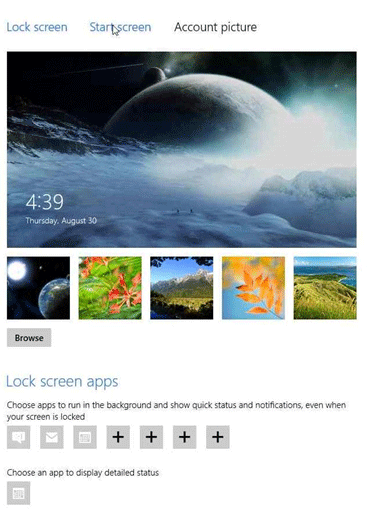
- To change the Lock Screen photo, select one of the pre-installed backgrounds, or click Browse to locate a file on the machine to use.
- To change the color and design of the new Start Screen, tap Start Screen option along the top. Then, tap on the desired color scheme and design.
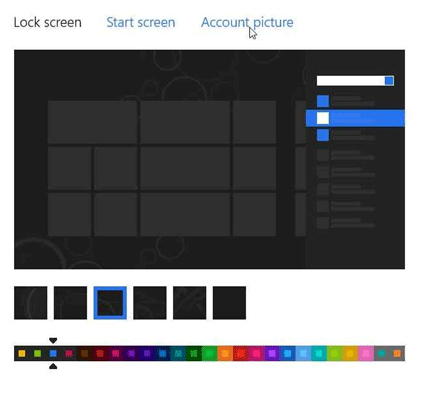
- To change the account picture for the current account, tap Account Picture along the top, then tap Browse to locate the desired file on the machine. To take a picture with a built in webcam, tap Camera.
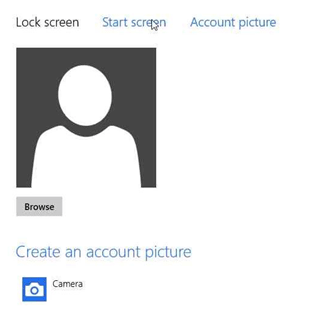
Technical Support Community
Free technical support is available for your desktops, laptops, printers, software usage and more, via our new community forum, where our tech support staff, or the Micro Center Community will be happy to answer your questions online.
Forums
Ask questions and get answers from our technical support team or our community.
PC Builds
Help in Choosing Parts
Troubleshooting
