Breadcrumbs
How to export Settings for ESET Smart Security Version 6
The information in this article refers to a previous version of ESET. It is recommended that you run the most current version of ESET. Please see our tech article How to update your ESET Program to the Latest Version for assistance with updating your program. The information in the article below is provided as a convenience to those who may still have questions about the older version of the program.
Description: This how-to article will show how to back up the settings for ESET Smart Security 6 to a file that can be used at a later time when needed.
- Locate the ESET Smart Security icon near the time of your computer on the task bar. Double click on the icon to open the ESET Smart Security.
- Click on Setup and then Import and export settings.
- Click on the setting for Export settings. Type a name for the file, it is recommended to type ESET SS6 and then the date with - (dashes) in it. Click on the browse button (three dots) to select the location to save the file.
- Select the folder to save the ESET Smart Security 6 file, and click on Save.
- This will save all the settings for ESET Smart Security 6 as an XML file to be used later when needed.
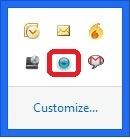
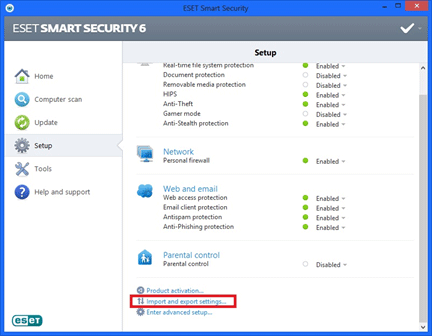
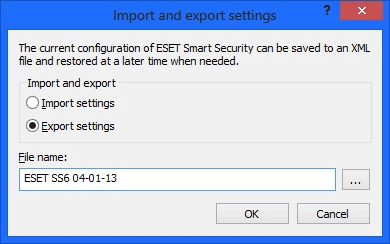
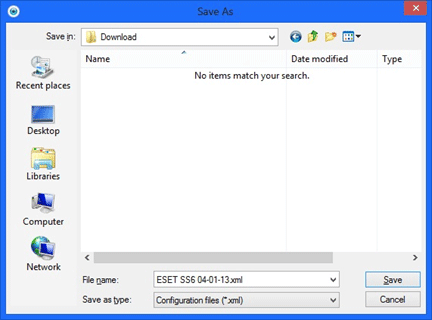
Technical Support Community
Free technical support is available for your desktops, laptops, printers, software usage and more, via our new community forum, where our tech support staff, or the Micro Center Community will be happy to answer your questions online.
Forums
Ask questions and get answers from our technical support team or our community.
PC Builds
Help in Choosing Parts
Troubleshooting
