Breadcrumbs
How to create an Outlook 2013 Email Template
Description: This is a how-to article for creating an email template in Microsoft Outlook 2013.
- Open Outlook 2013.
- Click New Email.
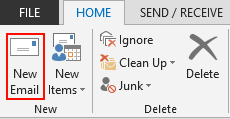
- Create the template and include the email addresses the email will be sent to, as well as the subject heading.
- Click File on the Email message.
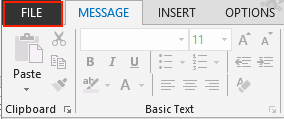
- Click Save As.
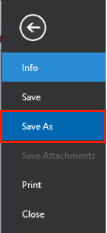
- Click the Option box beside Save as type:.

- Click Outlook Template.
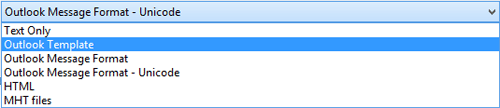
- Click Save.

- The template has now been saved and available for use.
Technical Support Community
Free technical support is available for your desktops, laptops, printers, software usage and more, via our new community forum, where our tech support staff, or the Micro Center Community will be happy to answer your questions online.
Forums
Ask questions and get answers from our technical support team or our community.
PC Builds
Help in Choosing Parts
Troubleshooting
