Breadcrumbs
How to change the Text Size of a Specific Item in Windows 8
Description: Steps to change the text size for certain items such as menus or message boxes.
- From the Start Screen, use the keyboard to type the in the phrase Change Text Size. Windows will automatically search and display the results on the left. By default it will search for Apps. In the search window on the right choose Settings. Click on Make text and other items larger or smaller.
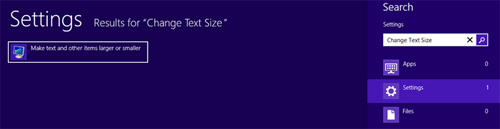
- Under the section Change only the text size, select the desired item from the drop down menu to change the size of the text for that item only.
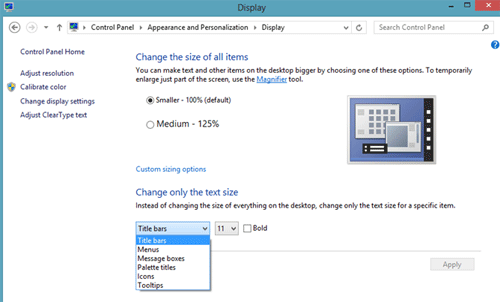
- After selecting the desired item, change the size of that item's text by selecting a size from the drop down menu to the right.
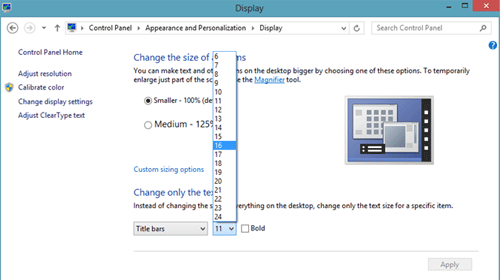
- Click Apply and the text for that item will change to the new size selected.
Technical Support Community
Free technical support is available for your desktops, laptops, printers, software usage and more, via our new community forum, where our tech support staff, or the Micro Center Community will be happy to answer your questions online.
Forums
Ask questions and get answers from our technical support team or our community.
PC Builds
Help in Choosing Parts
Troubleshooting
