Breadcrumbs
How to configure a Wireless Display using an Intel WiDi Laptop
 Featuring Intel Wireless Display (WiDi) Technology
Featuring Intel Wireless Display (WiDi) Technology
Watch laptop content wirelessly on Your TV!
PTV3000 Push2TV from NetGear can wirelessly display your Photos, Movies, Music or any Website on your big screen TV from your WiDi supported Laptops. You can enjoy the best possible picture and sound without running a lot of wires between devices, and you can stream content wirelessly from your Windows laptop to your TV.
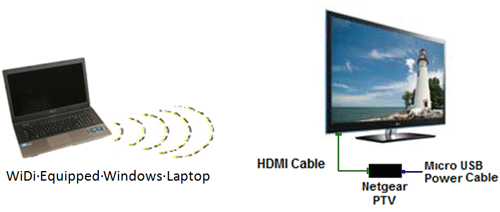
To connect a WiDi equipped Laptop to a TV equipped with NetGear Push2TV connected via HDMI cable, do the following:
TV Side:
- Connect NetGear Push2TV adaptor to TV using the HDMI cable.
- Connect power to the Push2TV unit.
- If the TV does not automatically show the input signal from the Push2TV adapter, you may need to select HDMI as the input source through the TV's On Screen Display menus or the TV remote.
Laptop Settings:
- Click on Start, and type WiDi. Click on enter to start the application.
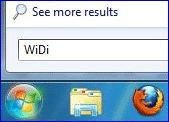
- Select I agree to terms of this license.
- Select Scan for available adapter.
- Laptop will detect Push2TV adapter (If you are using multiple Push2Tv adapters, select the appropriate unit. The signal strength should help you identify the adapater closest to your laptop.)
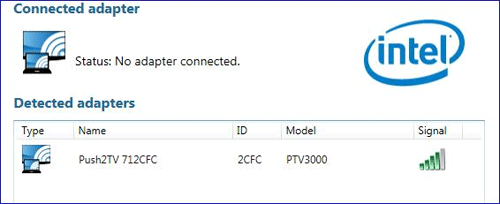
- Click on the Connect button.
- Enter the security code that you see on your TV screen into the security code dialog box.
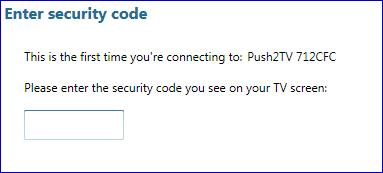
- Run your application; pictures, sound and video will now be displayed on both screens.
Technical Support Community
Free technical support is available for your desktops, laptops, printers, software usage and more, via our new community forum, where our tech support staff, or the Micro Center Community will be happy to answer your questions online.
Forums
Ask questions and get answers from our technical support team or our community.
PC Builds
Help in Choosing Parts
Troubleshooting
