Breadcrumbs
How to put a Drive Icon onto the OS X Desktop for quick access
Problem: External drives don't show up when I plug them into the USB port on my MacBook Air. If you use the OS X operating system on your MacBook Pro, iMac, Mac mini -
you may have come across this issue. OS X can be configured so that when you insert an external drive (such as a USB hard disk drive or a flash drive) an icon representing the drive will automatically show up on the desktop. For many OS X users, this is an ideal configuration because it saves them the trouble of having to navigate to the drive in order to save or retrieve data. In addition, when they want to detach an external drive from their Mac, they can simply highlight the drive icon on the desktop & drag it to the Trash icon on the Dock at the bottom of the screen. During this process the Trash icon morphs into an
Eject icon & the external drive icon disappears. The disappearance of the external drive icon signifies to the Mac user that it is now safe to physically remove the external drive from the Mac without fear of losing any data.
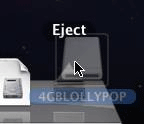
When you drag a removable drive to the trash, the trash can will change to an Eject symbol
To activate these desktop configuration settings, try the following:
- Go to the top left hand corner of your screen & right-click on Finder. Select Preferences from the dropdown menu.
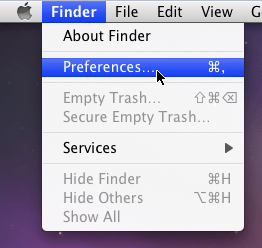
- Select the General tab. At the top of the window under General tab you will see the phrase, Show these items on the desktop: put a check in the tic box next to External disks. Now close out of this window & there you have it!
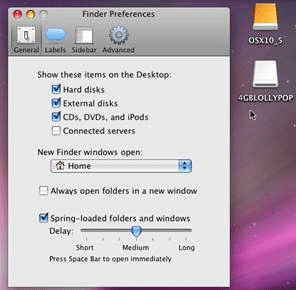
Technical Support Community
Free technical support is available for your desktops, laptops, printers, software usage and more, via our new community forum, where our tech support staff, or the Micro Center Community will be happy to answer your questions online.
Forums
Ask questions and get answers from our technical support team or our community.
PC Builds
Help in Choosing Parts
Troubleshooting
