Breadcrumbs
Suggestions for 2nd Ethernet ports
Tip: A Second Ethernet port installed in your PC can come in handy in a few different ways:
- Directly attach any printer that has an Ethernet port on it.
- Utilize an old-but-still-usable network printer when your PC doesn't have a parallel port installed.
- Connect to a local area network that isn't used to share Internet access.
- Directly connect a network-attached-storage (NAS) backup device.
- Provide relief to overused USB ports when the peripheral device has an Ethernet port.
- Utilize an open Ethernet port on a notebook PC that already accesses the Internet via WiFi when it has no spare USB ports.
Procedure (for Windows Vista, 7 and 8):
- Install the network interface card if necessary. Allow plug and play to detect and install the driver.
- Under Control Panel -> Network and Sharing Center, click Change Adapter Settings (link in left-hand column)
- Right-click on Local Area Connection 2 and select Properties.
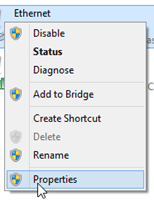
- Double-click on Internet Protocol Version 4 (TCP/IPv4).
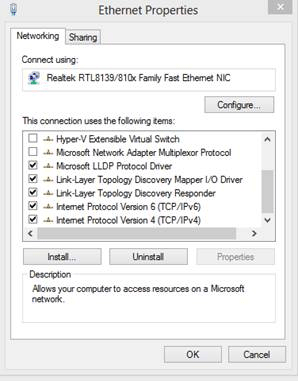
- Click Use the following IP address and enter 192.168.1.1 and subnet mask 255.255.255.0. Do not fill any other fields, including gateway (this will prevent interference with the PC's Internet access settings).
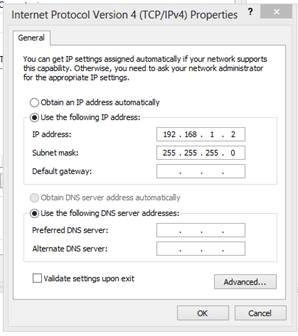
- Configure the manual IP address 192.168.1.2 on your network peripheral (printer, external hard drive, etc.) per product directions.
- Connect the 2nd Ethernet port on the PC and the Ethernet port on the peripheral via a crossover cable or regular Ethernet cabling and a switch.
- Under Windows, install the peripheral as a Network device per product directions. Your peripheral should now operate through the Ethernet connection.
Technical Support Community
Free technical support is available for your desktops, laptops, printers, software usage and more, via our new community forum, where our tech support staff, or the Micro Center Community will be happy to answer your questions online.
Forums
Ask questions and get answers from our technical support team or our community.
PC Builds
Help in Choosing Parts
Troubleshooting
