Breadcrumbs
How to change the Date and Time in Windows 8
Description: This article will show you how to change the date and time in Windows 8. This is helpful in the event your computer is showing the incorrect date or time.
- Click on the date and time located at the bottom right corner of the screen. Click Change date and time settings .

- If the time zone is incorrect, click Change time zone.
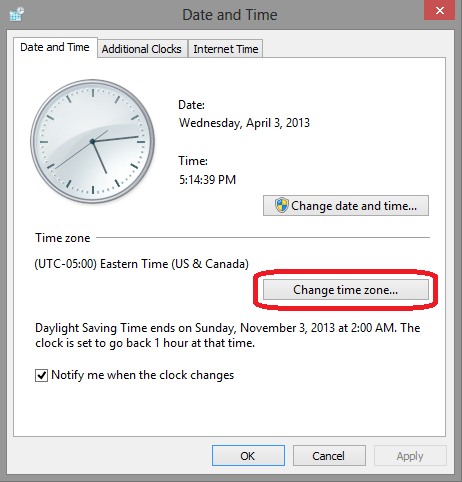
- Click the box that shows the incorrect time zone, select the correct time zone from the menu, and then click OK.
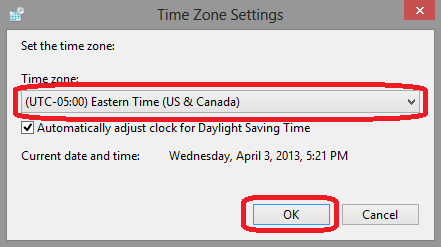
- If the time and/or date are incorrect, select Change date and time.
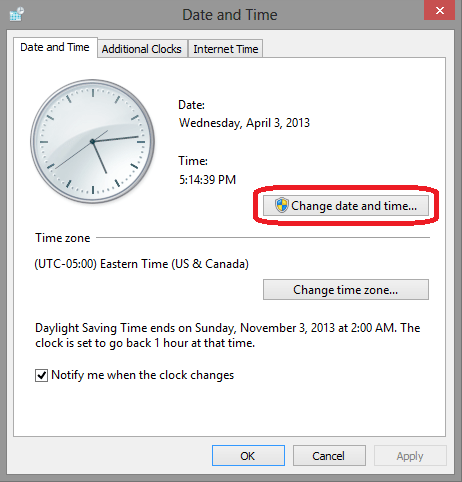
- Adjust the date and time accordingly and click OK to confirm the changes.
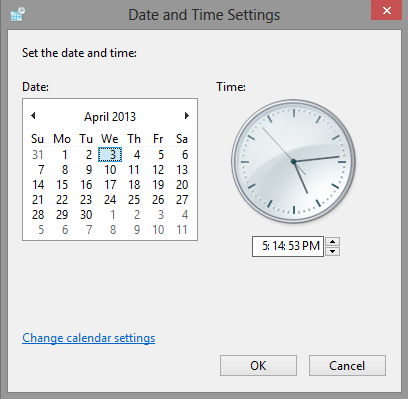
Technical Support Community
Free technical support is available for your desktops, laptops, printers, software usage and more, via our new community forum, where our tech support staff, or the Micro Center Community will be happy to answer your questions online.
Forums
Ask questions and get answers from our technical support team or our community.
PC Builds
Help in Choosing Parts
Troubleshooting
