Breadcrumbs
How to set up Parental Controls in ESET Smart Security Version 6
The information in this article refers to a previous version of ESET. It is recommended that you run the most current version of ESET. Please see our tech article How to update your ESET Program to the Latest Version for assistance with updating your program. The information in the article below is provided as a convenience to those who may still have questions about the older version of the program.
Description: This is a how-to article for setting up parental controls within ESET Smart Security 6.
- Locate the ESET Smart Security icon near the time of your computer on the task bar. Double click on the icon to open the ESET Smart Security.
- Click on Setup, then select the small down arrow next to Disabled and click on Enable.
- Click on the picture of the User you want to alter. For this example we will select Guest.
- Select the age of the person(s) that are using the account, click on OK.
- The parental control is now enabled for that user.
- The parental control will stay effective the next time the Guest logs into windows.
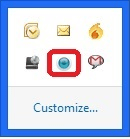
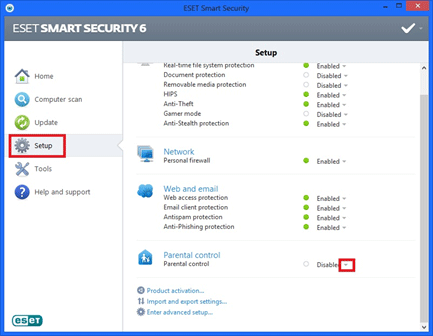

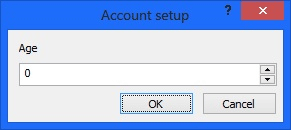
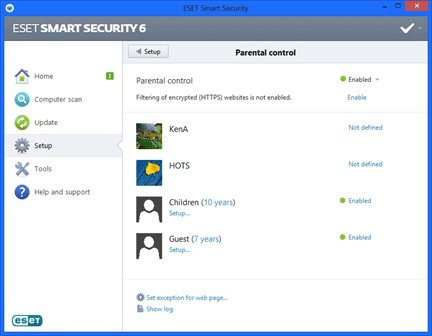
Technical Support Community
Free technical support is available for your desktops, laptops, printers, software usage and more, via our new community forum, where our tech support staff, or the Micro Center Community will be happy to answer your questions online.
Forums
Ask questions and get answers from our technical support team or our community.
PC Builds
Help in Choosing Parts
Troubleshooting
