Breadcrumbs
How to change Parental Controls in ESET Smart Security Version 6
The information in this article refers to a previous version of ESET. It is recommended that you run the most current version of ESET. Please see our tech article How to update your ESET Program to the Latest Version for assistance with updating your program. The information in the article below is provided as a convenience to those who may still have questions about the older version of the program.
Description: This is a how-to article for changing the parental controls within ESET Smart Security Version 6.
- Locate the ESET Smart Security icon near the time of your computer on the taskbar. Double click on the icon to open the ESET Smart Security.
- Click on Setup and click on Parental Control.
- Click on Setup for the account to be modified. For this example we will select the Guest account.
- The selection for Web page content filtering tab will appear. The green check marks are websites that this account is allowed to access. To add other access, click on the red X and click OK.
- The altered settings will become effective the next time the guest logs into Windows.
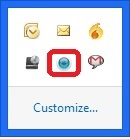
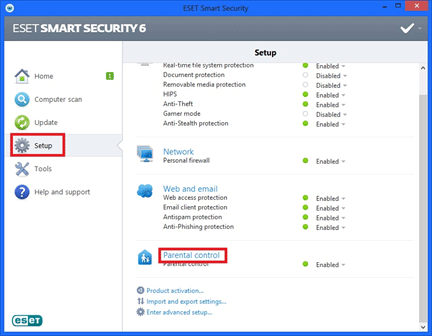
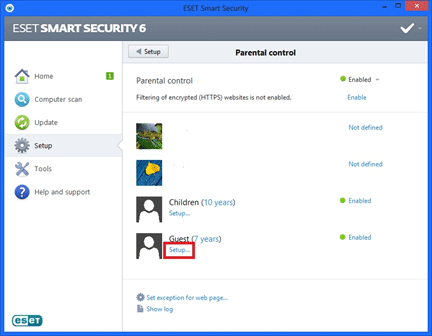
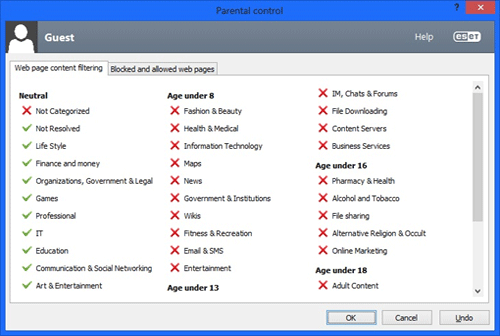
Technical Support Community
Free technical support is available for your desktops, laptops, printers, software usage and more, via our new community forum, where our tech support staff, or the Micro Center Community will be happy to answer your questions online.
Forums
Ask questions and get answers from our technical support team or our community.
PC Builds
Help in Choosing Parts
Troubleshooting
