Breadcrumbs
How to create Keyboard Shortcuts on iDevices
Description: This article is a guide on how to make keyboard shortcuts on iPads and iPods.
- Start out by tapping Settings.
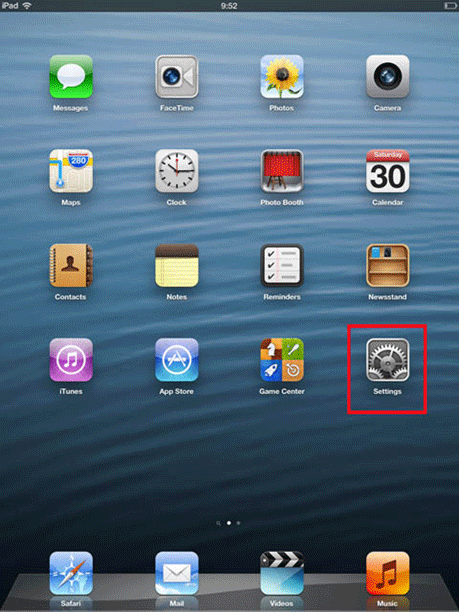
- From the General screen, tap on Keyboard.
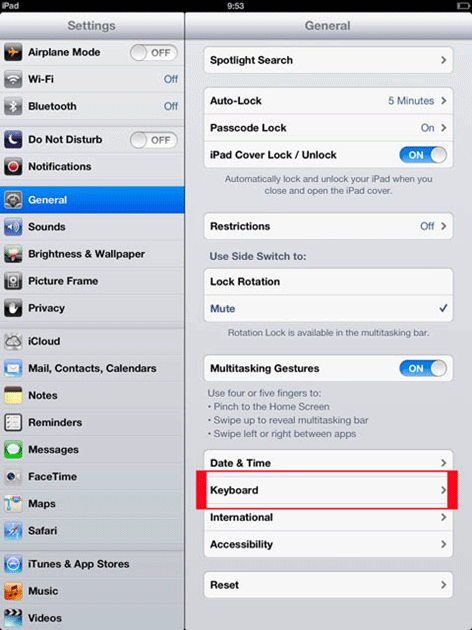
- Once there, tap on Add New Shortcut. Notice that by default, OMW! has already been created.
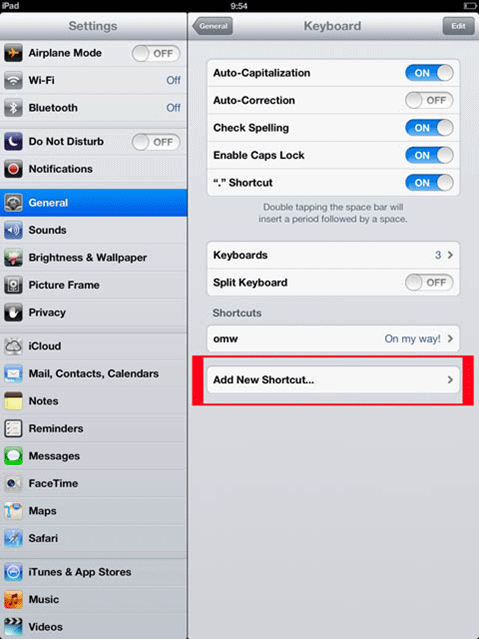
- It will take you to the screen where you can create your shortcuts. They will have to have at least 2 characters, and then tap Save.
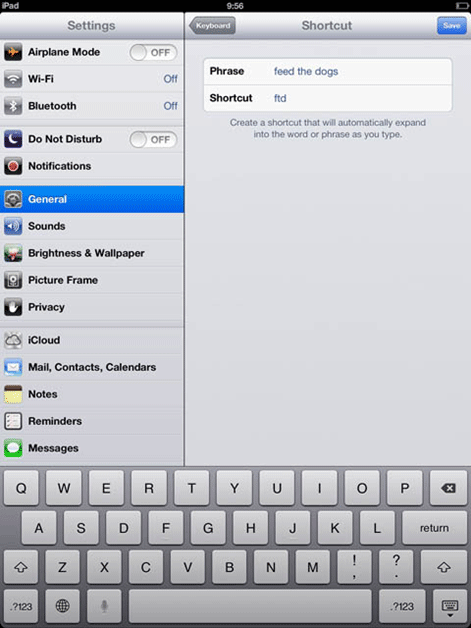
- Once saved, you will be taken back to the main Keyboard screen, from there you will see your newly created shortcut.
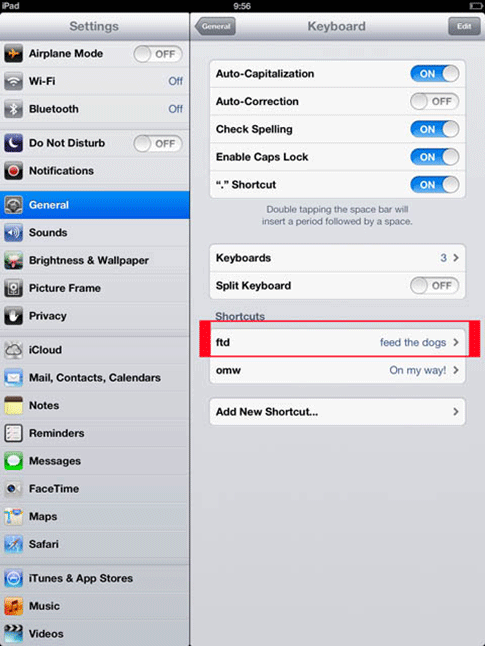
- The shortcuts can be used in SMS, iMessage, e-mail, Notes, etc. When you type the shortcut, it will appear on the top or bottom of the area the cursor is on, simply tap the spacebar to insert it in your message.
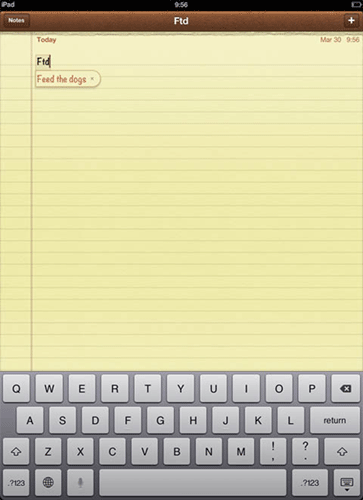
Technical Support Community
Free technical support is available for your desktops, laptops, printers, software usage and more, via our new community forum, where our tech support staff, or the Micro Center Community will be happy to answer your questions online.
Forums
Ask questions and get answers from our technical support team or our community.
PC Builds
Help in Choosing Parts
Troubleshooting
