Breadcrumbs
How to disable Add-Ins in Microsoft Outlook 2013
Description: This guide will show how to disable add-ins in Outlook 2013. This can help troubleshoot problems with Outlook shutting down while sending an email.
- Open Outlook 2013.
- Click File on the top left corner of the window.
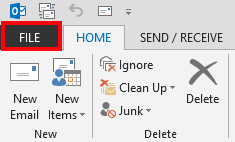
- Click Options.
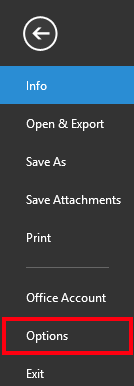
- Click Add-Ins.
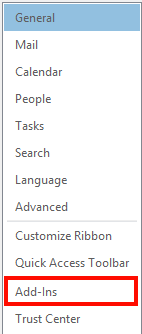
- Click Go at the bottom of the screen next to the Manage: box.

- Uncheck all the boxes that are checked on the left side of the window.
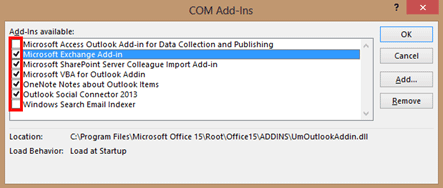
- Click OK.
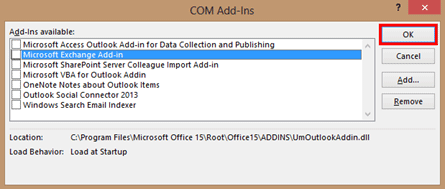
- Restart Outlook. The Add-Ins have now been disabled.
Technical Support Community
Free technical support is available for your desktops, laptops, printers, software usage and more, via our new community forum, where our tech support staff, or the Micro Center Community will be happy to answer your questions online.
Forums
Ask questions and get answers from our technical support team or our community.
PC Builds
Help in Choosing Parts
Troubleshooting
