Breadcrumbs
How to password protect a Section in Microsoft OneNote
Description: Steps to password protect a Microsoft OneNote section.
- Locate the tab you want to password protect.
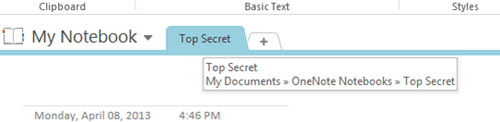
- Right click on the tab. In this case we are going to password protect the Top Secret tab.
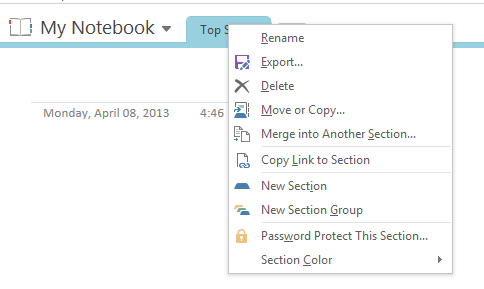
- Click on Password Protect This Section.
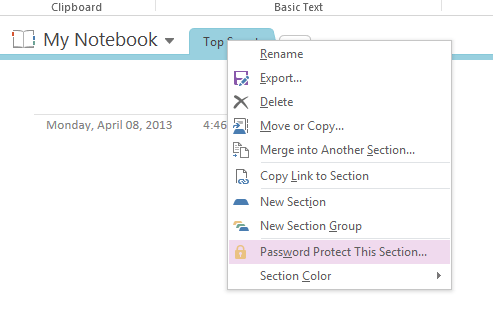
- This will open the password pane on the right hand side. Click on Set Password.
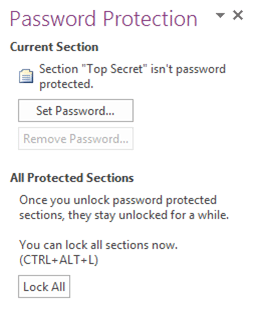
- This will open a set password window. Type in your password twice then click OK.
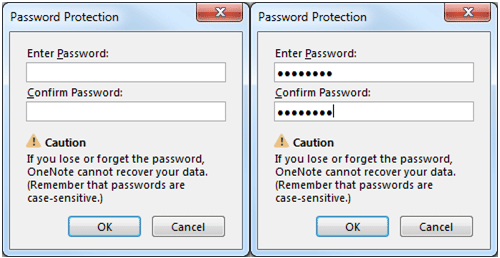
- You have just password protected an OneNote section.
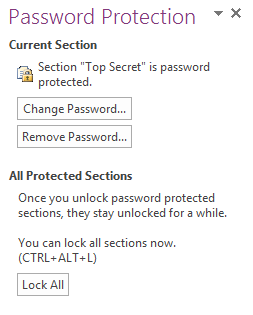
Technical Support Community
Free technical support is available for your desktops, laptops, printers, software usage and more, via our new community forum, where our tech support staff, or the Micro Center Community will be happy to answer your questions online.
Forums
Ask questions and get answers from our technical support team or our community.
PC Builds
Help in Choosing Parts
Troubleshooting
