Breadcrumbs
How to install a hard drive in a WinBook DVR D6008DV
Description: Simply install a hard drive into your WinBook DVR.
- First, unscrew the screws out of the unit and remove the top base exposing the inside of the DVR.
*Note* Make sure the unit is unplugged while doing this procedure. - Next, line up the hard drive with the premade holes on the bottom of the unit.

- Turn the unit on its side while holding the hard drive in place - take the screws that came in the DVR's packaging and screw the hard drive in place.
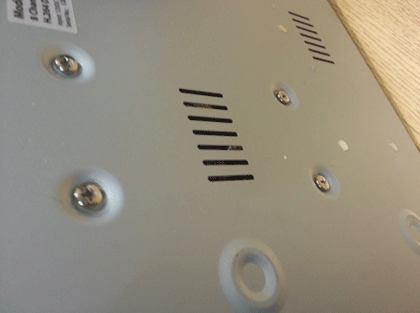
- Take the SATA Power and SATA cable, connecting both to the hard drive.

- The hard drive is now properly connected, place the top half back on the unit and screw the screws back in - you're good to go!
Technical Support Community
Free technical support is available for your desktops, laptops, printers, software usage and more, via our new community forum, where our tech support staff, or the Micro Center Community will be happy to answer your questions online.
Forums
Ask questions and get answers from our technical support team or our community.
PC Builds
Help in Choosing Parts
Troubleshooting
